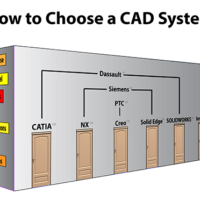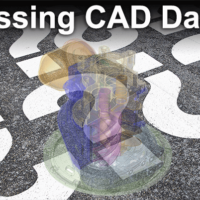by Brad Strong | Jun 12, 2017 | Blog, CAD Performance, CAD Translation, What's New |
We’re reviewing an article written by Stephen Wolfe on How to Choose a CAD System. Since a lot has changed since the article was first published, we’re noting what’s still of value as well as bringing in new information. For the original article and Stephen’s list, click here. Here’s Stephen’s original list: Capable, efficient 3D design Compatibility with customers and suppliers Drafting tools that meet your standards Reliability and stability Built in applications that help your business Pleasant business relationships Short learning curve Innovative R&D to protect your investment A dealer who can help you Reliability...

by Brad Strong | Jun 6, 2017 | Blog, CAD Comparison, CAD Performance, CAD Systems, CAD Translation, What's New |
We’re reviewing an article written by Stephen Wolfe on How to Choose a CAD System. Since a lot has changed since the article was first published, we’re noting what’s still of value as well as bringing in new information. For the original article and Stephen’s list, click here. Here’s Stephen’s original list: Capable, efficient 3D design Compatibility with customers and suppliers Drafting tools that meet your standards Reliability and stability Built in applications that help your business Pleasant business relationships Short learning curve Innovative R&D to protect your investment A dealer who can help you Drafting...
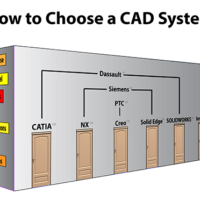
by Brad Strong | May 19, 2017 | Blog, CAD Performance, CAD Translation, What's New |
Engineering.com recently circulated the article ‘How to choose a CAD system’, penned by L. Stephen Wolfe, who was the primary force behind The CAD Report for over 20 years (The CAD Report was ‘the’ CAD resource during the 90’s that commented on the state of the MCAD industry and pulled no punches). This article offers advice for buying a CAD system. You can access a version of this article via Engineering.com, and you can also find a copy at solidworks.com here. Stephen’s advice is definitely sound, but since it appears to be a dated article (the paper refers to Stephen’s ‘new’ venture, CADCAMNET.com, which was sold in 2004...

by Brad Strong | May 8, 2017 | Blog, CAD Translation, CAD Viewing, What's New |
Product and Manufacturing Information (PMI) refers to metadata such as GD&T, dimensions and notes in the context of a 3D CAD model. PMI is a key component to MBD, or Model Based Design. It benefits design and engineering practices by tying the model metadata to the model itself, eliminating the need to maintain separate files for drawings, and making it easier to see where each dimension and tolerance note belongs. For more information on this, read Benefits of PMI and MBD. Standard PMI Viewing Normally, all you have to do to view PMI is to open the model in TransMagic. System defaults should allow you to see PMI, if it exists. If you want to see if the...
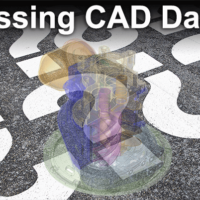
by Brad Strong | May 1, 2017 | Blog, CAD Performance, CAD Translation, CAD Viewing, Support, What's New |
‘Missing CAD Data’ summarizes the many reasons you may not be able to find your CAD data. If you need more information on any of these areas, see the links and embedded videos at the end of each section. Empty Assemblies CAD assemblies typically need parts in order to have any real CAD content. If your customer sends you a folder full of assembly files, and no part files, you probably have an empty assembly on your hands. Contact your customer and ask for the missing parts. Missing PMI Sometimes there is no PMI (Product Manufacturing Information), sometimes the user just forgot to attach it, and sometimes it just needs to be turned on. Data turned...

by Brad Strong | Apr 10, 2017 | Blog, CAD Translation, CAD Viewing, Polygonal Output, What's New |
Exporting PMI to 3D PDF Exporting PMI to 3D PDF is a simple matter of choosing the PMI views you want to export, and clicking the Export Views To File button. The ability to export CAD views, along with associated PMI, makes communicating with internal and external team members who may not have a CAD system, or even a CAD viewer. 3D PDF is a great equalizer since the free Acrobat PDF reader is already installed on the vast majority of computers. In the first figure, there is one view selected in the PMI View Browser (MBD_02). This view is the ‘front’ view, containing three GD&T elements. Only the PMI for the selected view is visible, allowing...