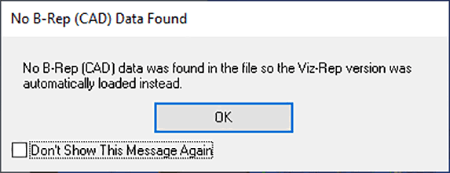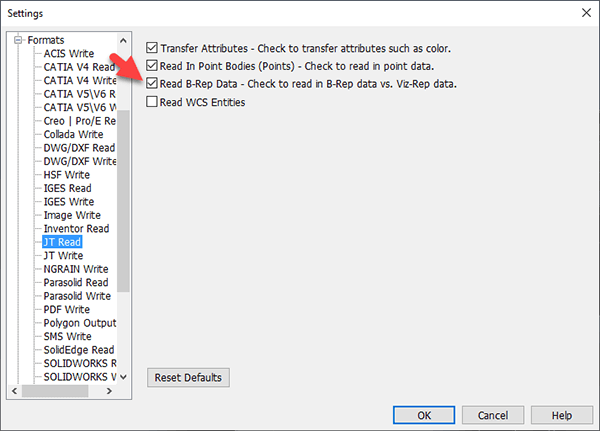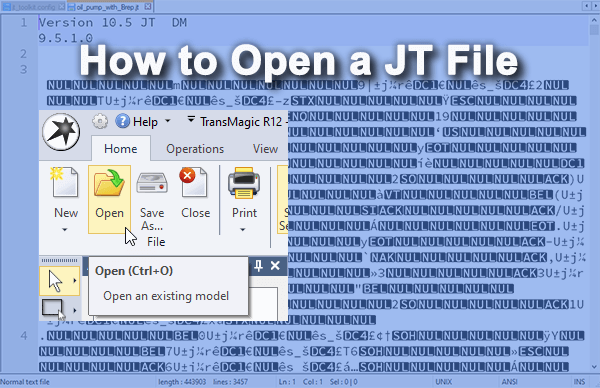 JT is an unusual CAD file format which regularly causes some confusion amongst CAD users. This article will overview the JT format, explain what makes this format so unique, and show how to open a JT file.
JT is an unusual CAD file format which regularly causes some confusion amongst CAD users. This article will overview the JT format, explain what makes this format so unique, and show how to open a JT file.
The JT Format
JT is a CAD file format provided by Siemens PLM Software. JT stands for Jupiter Tessellation, which points to the fact that JT files are tessellated, or polygonal – also known as Viz-Rep, for ‘Visual Representation’; but what’s interesting about JT files is that they can also contain precise, CAD Brep geometry. So to be clear, JT files can contain both polygonal and CAD geometry.
But, but in our experience, JT files only contain CAD Brep geometry about 40% of the time. So, if your customer sends you a JT file and you can’t open it in your CAD system, or if you can open it but it doesn’t appear to have any CAD geometry in it, you’re probably dealing with a polgonal Viz-Rep file. You can read more about the differences between Brep vs Viz-Rep here.
How to Open a JT File
Opening a JT file is as easy as clicking Open from the Home toolbar in TransMagic and selecting the file you wish to open. If you open a Viz-Rep only file in TransMagic, you will see the message No B-Rep (CAD) Data Found (see Figure x). Once you click OK, TransMagic will load and display the Viz-Rep geometry.
If you try to open a JT file in your CAD system, you may have problems, because not all CAD systems can open Viz-Rep geometry. However, if your CAD system can read JT files, and your file does contain B-Rep/CAD geometry, you should be able to open the file with no problem.
JT Read Settings
If the JT file does come in as Viz-Rep only, check your JT Read settings to verify that Read B-Rep Data is enabled (Figure 2) Regardless of your CAD system or translator, this should be the default. If Read B-Rep Data was disabled, switch it to enabled.
It’s worth mentioning here that you should have a similar setting for writing JT files, and if Write B-Rep Data is not enabled, you will end up with a Viz-Rep only file. That, or a similar setting on the customer’s side, maybe the reason you don’t have any CAD/B-Rep data in the first place.
Compressed Geometry
JT files with only Viz-Rep geometry are highly compressed, so they will only be about ten percent of the file size of a normal CAD file. Viz-Rep geometry is ideal for visualizing large assemblies like cars and aircraft.
What to do if you need the CAD/B-Rep data
If you need precise, CAD/B-Rep geometry, and you’ve double-checked your settings to make sure that the problem is not on your end, ask your customer to produce a JT file that contains the CAD/B-rep data. Alternately, ask them for the geometry in another CAD format such as the native CAD format (CATIA, NX, Creo, Solid Edge, SOLIDWORKS, Inventor or AutoCAD), the geometric modeling kernel format (Parasolid, ACIS, CGM or SMS), or a neutral CAD format (STEP or ACIS).
Related Articles
CAD Formats – All core TransMagic products can read JT files, but only TransMagic EXPERT can write to JT. See an overview of all CAD formats supported.
Brep vs Visrep Models – A comparison between CAD/Brep and Polygonal/Visrep models.
Convert Polygonal Models to CAD Models – This question comes up regularly. The answer is Yes, but there are some caveats.