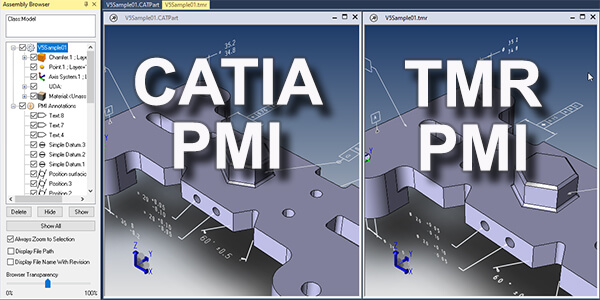TransMagic has just released R12 SP3, which has enhanced capabilities for one-step Technical Data Package creation, complete with 3D views of CAD models and assemblies, CAD data and automatic CAD translation and file attachments.
TransMagic has just released R12 SP3, which has enhanced capabilities for one-step Technical Data Package creation, complete with 3D views of CAD models and assemblies, CAD data and automatic CAD translation and file attachments.
SP3 also equips you with the ability to read SOLIDWORKS and STEP PMI (in addition to CATIA, NX, Creo and JT), and improved performance in other areas.
Technical Data Package (TDP) Enhancements
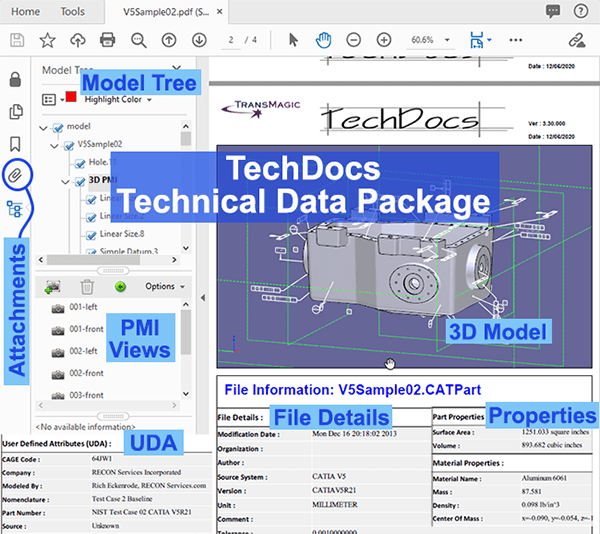
Figure 1 – The TechDocs Technical Data Package gives you 3D models, CAD data, and automatically translated and attached CAD models.
TransMagic’s TechDocs Technical Data Package combines 3D CAD model views with CAD Data and automatic file attachments. Read details below, or scroll to the bottom of this page for a short overview video. TechDocs is available in TransMagic EXPERT.
- A manipulatable 3D part or assembly model complete with model tree and assembly hierarchy.
- An optional cover sheet with company name, address and logo.
- Part information including User Defined Attributes (UDA).
- Product and Manufacturing Information (PMI) views and captures, including part sections and semantic PMI in the model tree.
- Material properties, mass properties and surface area.
- User-defined attachments such as Excel spreadsheets, Word docs and screen captures.
- Automatic attachments such as CAD and polygonal formats of your choice. Files are translated and attached automatically as soon as you click ‘OK’.
- All TechDocs values for cover page, part information and attachments are saved for easy, one-step automated Technical Data Package creation.
Enhanced PMI Support
Enhanced PMI support for SOLIDWORKS PMI and STEP PMI. Read SOLIDWORKS and STEP PMI and extract that PMI to 3D PDF or complete TechDocs (as mentioned above).
Other native CAD formats TransMagic can read include CATIA, NX and Creo.
All PMI views and captures from the originating document are preserved in the PMI View Browser and accessible for viewing or writing to 3D PDF, TechDocs or TMR (see below).
PMI Font Scaling
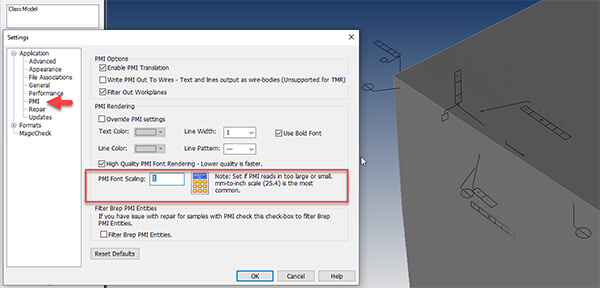
Figure 3 – PMI Font Scaling gives you the ability to repair old CAD files which mixed up mm and inch units. See undersized PMI on right side of image.
In some older CAD formats, the PMI font will be in mm, while the part is designed in inches. Though the PMI values are correct, they can appear too small as shown on the right side of Figure 3.
PMI Font Scaling, available in Settings > PMI, gives you the ability to scale the size of the PMI back to normal on CAD files affected by this anomaly. Usually the value you want to plug in is 25.4 (instead of the default of 1 – see Figure 3).
Write all PMI values to TMR
TMR is TransMagic’s native format. You can now write all PMI views and captures to TMR in order to archive models and assemblies, to share model and PMI information with other users who have access to the TMR format, or just to save your work (TransMagic opens TMR files faster than any other format).
Figure 4 shows a CATIA file with PMI and, on the right, a TMR file which was derived from the CATIA file.
If you open either of these files with the PMI View Browser, you get the same number and contents of views and PMI captures.
Poly-Line Edges Removed
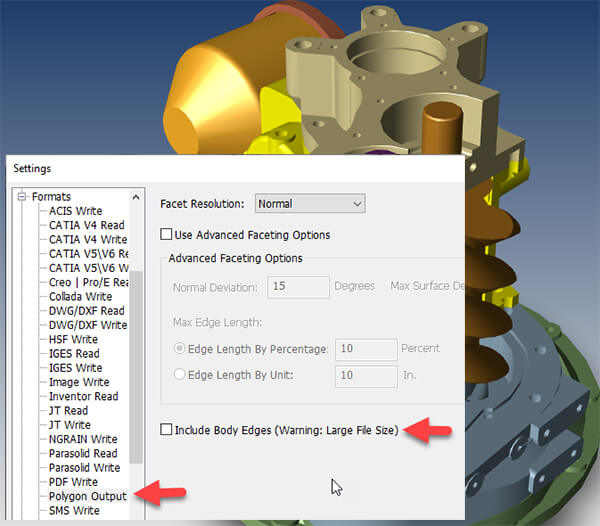
Figure 5 – Excluding body edges on Viz-Rep formats is now the default and can enhance the look and speed of the file.
Poly-line edges have been removed for Viz-Rep formats such as Obj. This greatly increases performance and simultaneously improves the look of the geometry.
Edges can be turned on again by accessing the checkbox as shown in Figure 5.