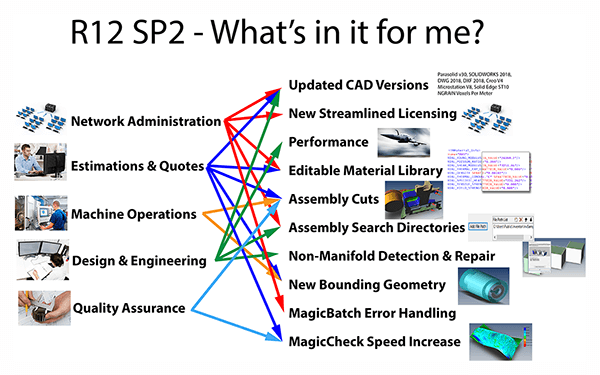 R12 SP2 is the latest major release coming from TransMagic. Service Pack 2 gives you the power to get more done, faster; many of these enhancements began as feature requests from our customers all over the world.
R12 SP2 is the latest major release coming from TransMagic. Service Pack 2 gives you the power to get more done, faster; many of these enhancements began as feature requests from our customers all over the world.
In the image at right, we’ve tied some of the new features to applicable job descriptions; for example, network adminstrators will like the flexibility the new Flexera licensing system gives them to keep their users running uninterrupted.
Almost everyone will appreciate the updated CAD versions, which can extend what your CAD system can normally read and write, and give you access to new customers.
See the video at the end of this article for a 5-minute overview of R12 SP2.
New Licensing System
The new Flexera licensing system is much more flexible and easy to use than our legacy system, meaning less down-time for users and better management tools for network administrators.
New CAD Formats
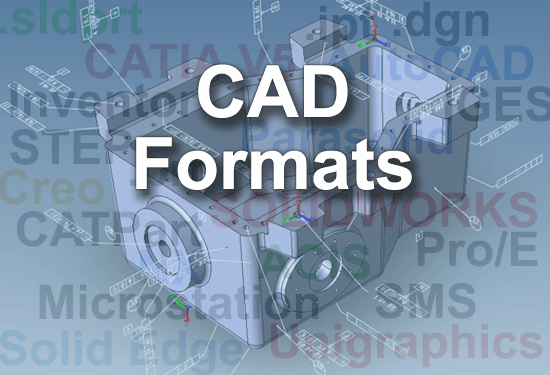 TransMagic R12 SP2 includes two completely new CAD formats – CATIA’s XCGM modeling kernel format, and a legacy German standard geometry format, VDA-FS.
TransMagic R12 SP2 includes two completely new CAD formats – CATIA’s XCGM modeling kernel format, and a legacy German standard geometry format, VDA-FS.
All core TransMagic products can read XCGM and VDA-FS. TransMagic PRO can write VDA-FS, and TransMagic EXPERT can write both XCGM and VDA-FS.
Updated CAD Versions
There are also several new CAD application version releases, including:
- Parasolid v31
- SOLIDWORKS 2019
- Inventor 2020
- DWG 2019 – The DWG 2019 read capability now supports a new Read Free Edges option which enables you to disable reading free edges if so desired, greatly improving read performance when massive quantities of free edges exist and are not needed.
- DXF 2019
- CATIA 2019
- MicroStation V8
- Creo 5
- Solid Edge ST11
- NGRAIN 5.0 – Now supports Voxels Per Meter which allows voxel density to remain static relative to a Per Meter unit of measurement.
- JT 10.2
- 3D PDF 2018 SP2 – 3D PDF output now supports the same Show and Hide state as in TransMagic, and now supports body color and face color attributes.
These updated formats enable you to better communicate with 3D data in native form and to serve your customers without delays due to incompatible file formats.
Available in all applicable TransMagic desktop products.
Undo
TransMagic R12 SP2 has a new Undo feature, allowing you to more easily retrace your steps when you encounter problems or decide to use a different approach.
Available in all TransMagic desktop products.
Assembly Cuts
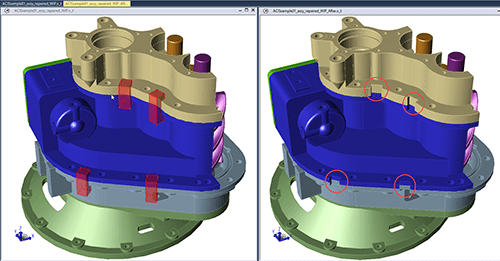 TransMagic has a new feature called Assembly Cuts that can access assembly level operations, stored in a CAD file. TransMagic reads in the assembly file, along with the cutting shape geometry, and then, using Boolean operations applies the assembly level operation to the geometry, cutting through multiple parts.
TransMagic has a new feature called Assembly Cuts that can access assembly level operations, stored in a CAD file. TransMagic reads in the assembly file, along with the cutting shape geometry, and then, using Boolean operations applies the assembly level operation to the geometry, cutting through multiple parts.
To illustrate this functionality, here’s an assembly opened with cutting geometry visible; if we edit Creo Read settings to Apply Assembly Level Operations After Read, and choose Apply Operations with TransMagic, the next time we open the file, the cuts are automatically made.
This feature is now available on CREO files and will also be implemented for other CAD file formats. Assembly cuts are commonly used for mold designs and weldments.
Available in TransMagic EXPERT.
Versioning Metadata
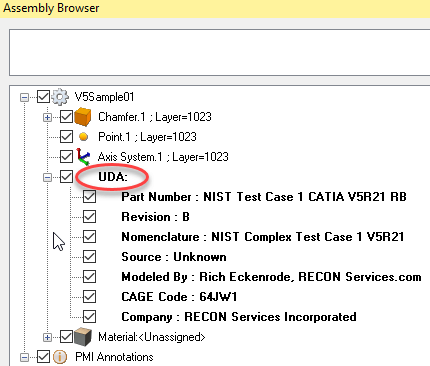 TransMagic now records the CAD file type and version of your CAD files as a User Defined Attribute in the Assembly Browser.
TransMagic now records the CAD file type and version of your CAD files as a User Defined Attribute in the Assembly Browser.
Knowing the file format type and version can be useful when exchanging CAD files with your customers or planning downstream CAD applications.
At right, you can see part number, revision, modeled by and company are listed in the User Defined Attributes (UDA). This information can make tracking down problems and communications with internal and external customers much easier.
Available in all TransMagic desktop products.
Assembly Search Directories
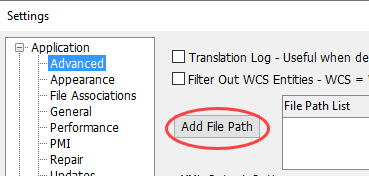 When you are dealing with assemblies that have multiple parts that are spread across your network, instead of getting a partial assembly, you can now designate search directories in Settings, optimizing file management for CAD administrators and end users.
When you are dealing with assemblies that have multiple parts that are spread across your network, instead of getting a partial assembly, you can now designate search directories in Settings, optimizing file management for CAD administrators and end users.
If the file is not where it should be, you’ll still be warned by TransMagic’s ‘Show Missing Part of Assembly’ notification box, but since the path is now in the search directory, TransMagic can find all the parts.
Available in all TransMagic desktop products.
Editable Material Library
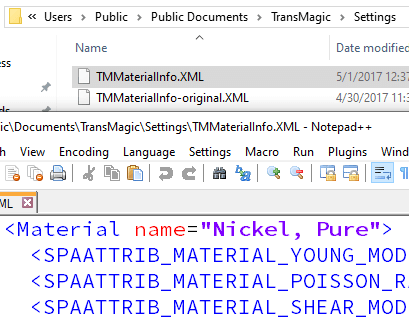 TransMagic R12 SP2 has new tools, to edit or add materials.
TransMagic R12 SP2 has new tools, to edit or add materials.
The new material library can be edited by adding to or removing materials from TMMaterialInfo.xml file, which is located in the C:\Users\Public\Public Documents\TransMagic\Settings folder.
Edit the XML file with any plain-text editor such as Notepad or Notepad++.
New materials can then be selected for each part using the ‘Material’ node in the Assembly Browser.
Available in all TransMagic desktop products.
New Bounding Geometry
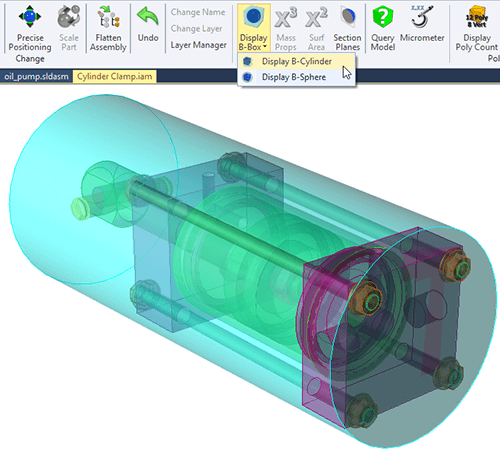 The Bounding Box feature, now includes box, sphere and cylinder shapes.
The Bounding Box feature, now includes box, sphere and cylinder shapes.
The new sphere and cylinder shapes can facilitate material stock size determination for milling and turning machine operations.
Available in all TransMagic desktop products.
Performance
Assembly hierarchy & geometry refresh have been given a performance boost that helps you get your jobs done faster, as well as a new progress meter displays in a circular 0-360 style.
Available in all TransMagic desktop products.
New Graphics Engine
SP2 has a graphics engine, meaning you’ll get better performance. Some users may need to change their graphics settings. Go to TransMagic Settings (the small gear in the upper left of the screen), click on Application > Performance > Rendering Options > Driver and select DX11 or DX9. Graphics cards built in the last few years will prefer DX11, and older cards will prefer DX9. We have also had success on some devices using OpenGL 2.
Available in all TransMagic desktop products.
ADD-ONS
MagicCheck – Non-Manifold Geometry Detection and Repair
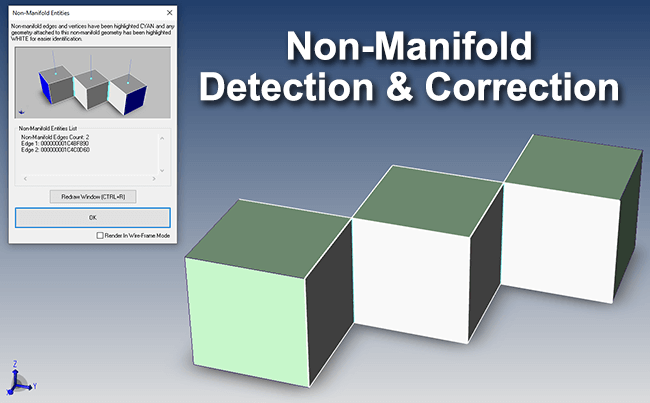 TransMagic MagicCheck now detects non-manifold conditions and highlights the non-manifold edges or vertices.
TransMagic MagicCheck now detects non-manifold conditions and highlights the non-manifold edges or vertices.
Once a non-manifold condition is found, MagicHeal can resolve the issue automatically. Because non-manifold geometry can hinder normal CAD workflows, detection and resolution provide clear advantages.
Show Non-Manifold Geometry: This function highlights in CYAN any non-manifold edges and vertices while it renders any geometry directly adjacent to them in WHITE to make finding them easier in the case of large files.
Unhook Non-Manifold Geometry: This function will automatically disconnect non-manifold edges which will result in one or more of the following entity types: Body, Sheet or Wire-Frame. Non-Manifold Vertices cannot technically be separated from the rest of the body like edges. In the case of Non-Manifold vertices, the Show Non-Manifold function becomes the most valuable function as the user can easily find the faces adjacent to the Non-Manifold vertex and then manually unhook them or by delete the face with embedded vertex and re-covering the face, thus resolving the condition.
Because non-manifold geometry can hinder normal CAD workflows, detection and resolution provide clear advantages.
Available in the MagicHeal Add-on.
MagicBatch Error Handling
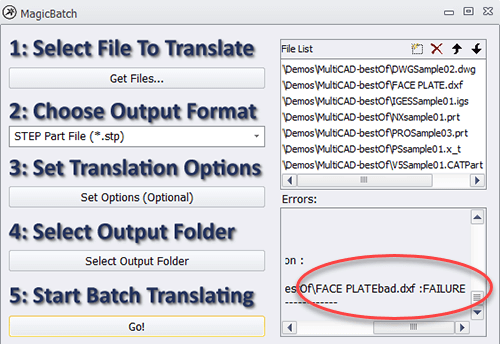 MagicBatch R12 SP2 now recovers automatically from file errors that terminate an individual file translation.
MagicBatch R12 SP2 now recovers automatically from file errors that terminate an individual file translation.
Even this file that has been altered to break the header will not halt the process; MagicBatch will log the error and move on to the next file in the queue.
This means that when you batch process multiple CAD translations unattended, the batch process will not be derailed by one bad file, allowing you to process thousands of files at one time.
Available in the MagicBatch Add-on.
MagicCheck Speed Improved
MagicCheck validation and revision algorithms have been enhanced to use multiple processor cores on your computer. This can mean up to a 40% performance increase in the file comparison process.
Available in the MagicCheck Add-on.
Other Miscellaneous Enhancements in R12 SP2
- Performance Boost: Assembly hierarchy & geometry refresh have been given a performance boost. Also the progress meter has a new circular 0-360 degree style.
- Always Zoom to Selection, if checked in the Assembly Browser, now applies to PMI notes.
- When a user Selects, then Exports a single body, part or sub-assembly, that entity name will be the default name in the Save As window.
- Assembly-Level-Geometry: A new feature in this release will detect assemblies with “assembly-level-geometry” and save that geometry. When saved out to formats that do not support assembly-level-geometry, the assembly-level-geometry will be saved as a new part and will be inserted into a multi-body part. The part name will end with the suffix “_AssemblyLevelGeometry” so that the end-user can easily identify this ‘new part.’
- Material Properties Display: The Material Properties window will display in the same Units as the application setting. In previous versions, the Units displayed in the Assembly Browser were Metric units.
- New Rename with Indexing function: In the Assembly Browser, right-click on the top-level assembly node, and select Rename with Indexing. This function will then proceed to rename all parts the same name as specified, but also append an index number serially to all of the renamed sub-assemblies, parts and bodies. This index number starts with a default of 0 but the user can specify any number for the start number.
- Hooked up 3D rotation to the keyboard arrow keys: Use SHIFT+ [arrow] for 90-degree rotation, CTRL+ [arrow] for pan, ALT+ [arrow] for axial rotation. All these shortcuts are useful during Repair operations if you don’t have a 3D mouse.
- New Orient View to Face Option. To use, select a planar face, right-click and select Orient View to Face and select one of the four directions.
- Reverse the Mouse Wheel Zoom: This also helps for the zoom to feel as expected when using TransMagic on a Windows tablet as well. This option is in Settings under the Application and General.
- Improved Performance and Progress Meter: Assembly Hierarchy and Geometry refresh performance has been improved. New 0-360 degree style progress meter during these refreshes
See the release notes for R12 SP2 here.
If you aren’t already a TransMagic customer, take it for a spin with our no cost 7-day eval!
