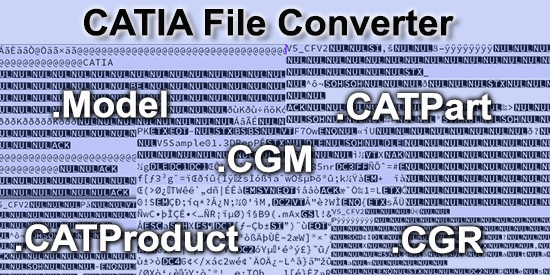
A CATIA file converter can translate to and from CATIA CAD and polygonal formats.
The majority of CATIA files you will encounter will be .CATPart, or part files, and .CATProduct, or assembly files, although there are three other formats you may run into.
This article will deal with what those formats are, best practices to consider when reading or writing to a CATIA format, and how to get access to a CATIA file converter.
CATIA Formats
.Model – The .model extension is used for CATIA V4 parts and assemblies. Having the same name for parts and assemblies can create some confusion until the file is actually opened.
.CATPart – A CATPart file is a part file or model created in CATIA V5 or V6.
.CATProduct – A CATProduct file is an assembly file created in CATIA V5 or V6. It usually contains no information, but points to part files (CATPart files). If there are no CATPart files associated with the CATProduct assembly file, the assembly will appear empty. It is not uncommon for a designer or engineer to send a customer an empty CATProduct assembly file, forgetting to include the CATPart files. If you do receive a CATProduct assembly and it appears empty, check to see if there are some CATPart files somewhere in the data they sent you, or ask whoever sent you the file to please send the associated CATPart files.
.CGM – CGM is the CATIA geometric modeling kernel format, used to describe the geometry for CATIA V5 and V6 products; CGM stands for Convergence Geometric Modeler. As such, it has full B-rep compatibility with CATIA V5 and V6. Just like SOLIDWORKS and NX use Parasolid for their geometric modeling kernel, CATIA uses CGM for their modeling kernel; the CGM file is the best quality format you will get, short of reading or writing the actual native format of CATPart or CATProduct.
.CGR – A CGR file is the CATIA Graphics Representation, which is a polygonal (faceted) representation of the model, usually used for visualization purposes (Visrep). Because CGR files are polygonal, they can convey large, complex models and assemblies more efficiently than CAD formats such as CATProduct, CATPart, STEP, Parasolid and others; however, because they are faceted models, they are not as accurate, nor can they be interrogated like CAD models can be. Visualization formats such as CGR are also sometimes used to convey necessary graphical information without giving away the details and exact dimensions of their design to the client.
Hybrid CATIA Files
TransMagic’s CATIA file converter will automatically detect files that have both Visrep (.CGR) and Brep (CAD formats) data, and give users the option to open the file as Brep or Visrep geometry.
Reading CATIA Formats
All TransMagic core products (SUPERVIEW, PRO and EXPERT) can read all CATIA formats including CATPart, CATProduct, Model, XCGM and CGR. What’s important when reading CATIA formats is that you have a good quality CATIA translator, and that you have the correct settings. To know if you have a good quality translator or not, test the translator’s ability to correctly read CATIA geometry from your customers. If some faces are missing, particularly in organic areas in the design, you may have a bad translator; test that theory by trying TransMagic’s evaluation version, which will read all CATIA formats. Read more about how to get the TransMagic eval below.
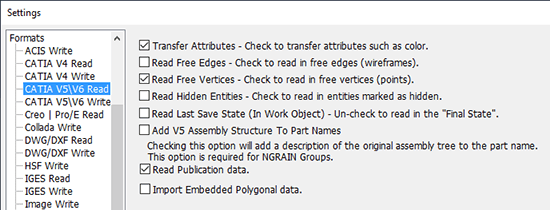
Before you open a CATIA or other CAD format, you should check your settings. Figure 1 shows the settings available when opening a CATIA V5 model. Note that you have control over edges, vertices, attributes, hidden entities and more. There are some default settings which have been shown to work best for most users over time, such as Read Publication Data. Publication Data is non-geometric metadata, normally used to pass along design or manufacturing information, that is attached to the file.
Writing CATIA Formats
TransMagic EXPERT is the only core TransMagic product that can write CATIA formats, which include .CATPart, .CATProduct, .CGM, .Model and .CGR. In this regard, two other products are noteworthy; TransMagic MagicBatch will batch convert and repair thousands of CAD models at a time, without having to open them graphically, and TransMagic COMMAND is an enterprise solution which can be configured to instantly automate translations for entire departments.
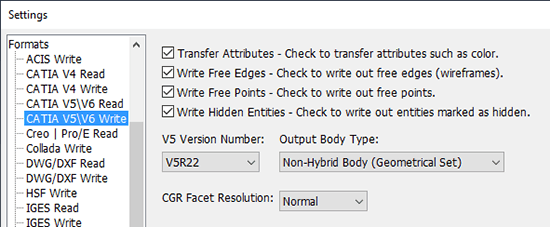
As when reading CATIA formats, you’ll want to make sure you’re using a high-quality CATIA translator to write the format, and pay attention to your settings. Figure 2 shows some of the settings available when saving to CATIA V5 or V6. In addition to attributes, edges, points and hidden entities, you have access to the version of CATIA and the choice of whether to output non-hybrid bodies or hybrid bodies; this has to do with whether the body is aligned under a Geometrical Set parent in the Assembly Browser, or under a PartBody parent for hybrid bodies. CGR Facet Resolution defines how dense the mesh for polygonal CGR bodies will be.
Writing to other CAD formats
There is a preferred hierarchy which can help you determine which CAD format is best to write to. As mentioned in the article on CATIA to STEP, you normally will want to write to the format which can be read by your customer or supplier, which will pass along the most information. Native CAD formats contain the most information, followed by geometric modeling kernel formats; next in line is STEP, and IGES is last of all. If STEP is the only format your customer can read, then of course you’ll want to write them a STEP file (after checking settings, of course). But if your customer cannot read any CATIA formats, yet they can read a Parasolid format (for example, if they are an NX or SOLIDWORKS user), then use that. Please see some of the articles linked at the bottom of this post for more information on how to choose the right CAD format.
Try the TransMagic Eval
If you are not already using TransMagic, you can try the TransMagic eval by clicking here. The eval version includes TransMagic SUPERVIEW along with MagicHeal and MagicCheck. TransMagic SUPERVIEW will allow you to read all CATIA formats. If, for evaluation purposes, you need to be able to write to a CATIA format, or any other CAD format, submit the eval request form, and you will be prompted for that option. Alternately, you can discuss your needs with one of our account reps.
Related Articles
CATPart to STEP Covers a common translation scenario and the pros and cons of translating from CATIA to STEP.
The CAD Format Ladder and the CAD Format Ladder Part 2 cover why some CAD formats are better than others.
See a reference list of all CAD Extensions
See a listing of all the CAD formats TransMagic can Read / Write
Which Geometric Modeling Kernel? Covers the most popular modeling kernels and which CAD applications they power; it’s a handy list if you need to get the best possible CAD data to a customer or supplier who is using one of the listed applications.
IGES covers some of the IGES format’s many shortcomings in spite of the fact that it was a new, international exchange format that changed the world.
