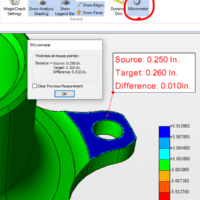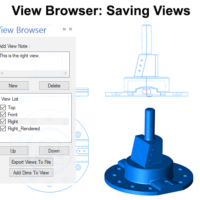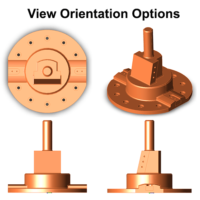by Brad Strong | Jan 22, 2018 | Blog, CAD Repair, CAD Systems, CAD Translation, CAD Viewing, What's New |
We’re starting off the year in 2018 with a look back at some of the most popular videos over the past few years; today, the top five videos of all time (as measured in views during the past month) from TransMagic.com. They are: SOLIDWORKS and Inventor File Conversion with TransMagic TransMagic CAD Repair Demo TransMagic R11 What’s New Multi-CAD Translation with TransMagic CAD Model-Based Definition with TransMagic Take a look! #1 – SOLIDWORKS and Inventor File Conversion Our most popular video was SOLIDWORKS and Inventor File Conversion with over 10,000 views; this speaks to the large number of SOLIDWORKS or Inventor users out there. Many...

by Brad Strong | Jan 17, 2018 | CAD Repair, CAD Systems, CAD Translation, CAD Viewing
“Access additional formats and the power of TransMagic repair from inside of SOLIDWORKS” The TransMagic PowerPack for SOLIDWORKS allows you to read and write more CAD formats as well as making powerful model repair tools available, right from the SOLIDWORKS toolbar. If you have TransMagic PRO or EXPERT, you have access to the PowerPack for SOLIDWORKS. Who’s A Good Fit For The TransMagic PowerPack for SOLIDWORKS? Designers and engineers who want access to more CAD read/write formats. SOLIDWORKS users who would like additional repair solutions. The Industry Challenge Limited CAD Format Support Difficult CAD Repair Processes Missing Faces and Surfaces...

by Brad Strong | Sep 19, 2017 | Blog, CAD Translation, CAD Viewing, What's New |
The term ‘Digital Thread’ refers to a data and communications framework that passes through all relevant aspects of design, manufacturing, maintenance and disposal processes, providing an integrated and holistic view of assets throughout a product lifecycle. The Risk of Mixed Datums and Criteria Without a Digital Thread of product definition, manufactured parts might be designed with one set of datums and intents, manufactured using another set of datums and measurements, validated and checked using perhaps entirely new datums and criteria, and maintained with yet another set of systems and criteria. These criteria mismatches constitute a gap through which...
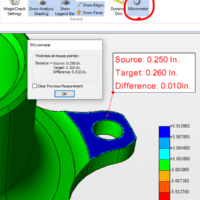
by Brad Strong | Jul 17, 2017 | Blog, CAD Comparison, CAD Validation, CAD Viewing, What's New |
The MagicCheck Micrometer is a simple yet powerful tool that allows you to easily, instantly and precisely measure discrepancies between two parts. When the Micrometer tool is used with MagicCheck, it does more than simply calculate part thickness; because the context of MagicCheck is part-to-part comparison, the tool calculates part thickness for both the Source and Target parts, as well as the distance between those parts. The Source part is always assumed to be the first part selected via the Open Parts dialog box, and the Target part is the second part; the order of Source and Target parts can be modified in the Open Parts dialog. Micrometer Dialog Box...
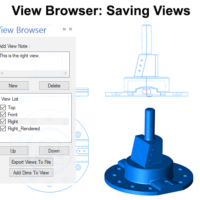
by Brad Strong | Jul 13, 2017 | Blog, CAD Translation, CAD Viewing, What's New |
The TransMagic View Browser makes saving custom views possible, allowing you to name and save views. Each view can have its own orientation, rendering style, notes, dimension visibility and markup. Views can also be exported to PDF, XLS or HTML. Saved views and metadata can aid the process of designing, engineering and quote generation, as well as other marketing and sales processes. Launch the View Browser To generate a custom view, first launch the View Browser, which is found on the View Toolbar; note that, once launched, the View Browser is accessible next to the Assembly Browser on the left side of the screen. Simply click on View Browser to open the...
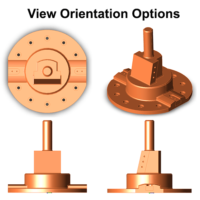
by Brad Strong | Jul 3, 2017 | Blog, CAD Translation, CAD Viewing, What's New |
This article and video will describe how to best use the View Orientation controls for TransMagic. On the surface, the TransMagic View Orientation tools work just as any other view orientation tool you might have experienced, but there is the added capability to get almost any view you can imagine by “setting up” your view orientation before you invoke it. This process involves using the orbit tool to get the orientation close to how you want it, then clicking one of the view orientation buttons to lock in the desired view. Below is a video showing the view orientation process, followed by text and screenshots. Video – View Orientation...