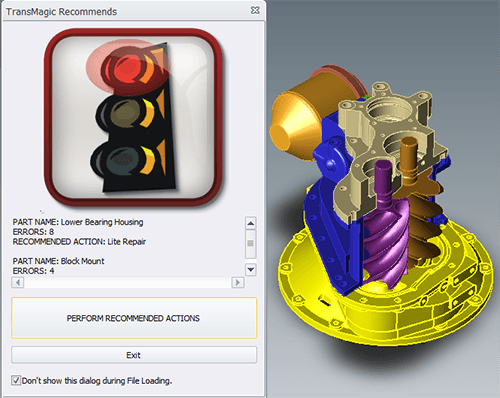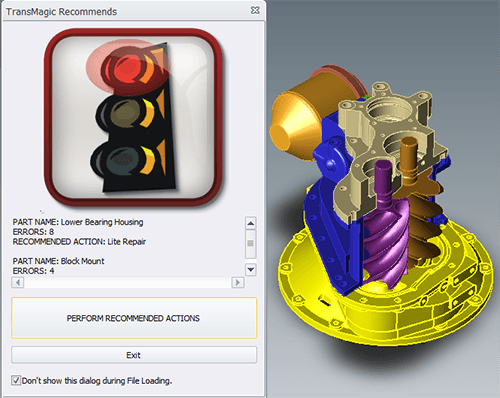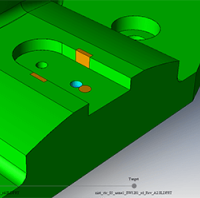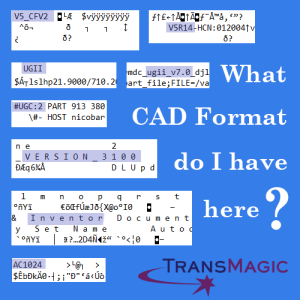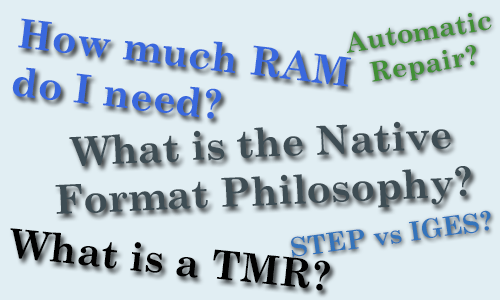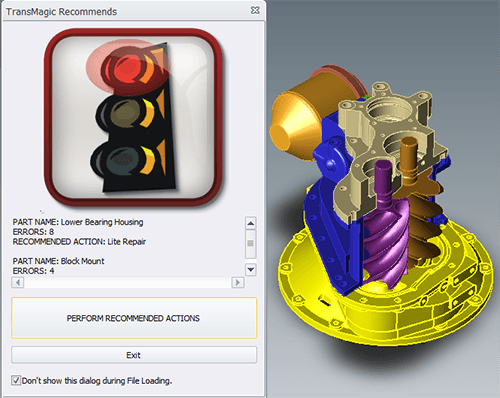
by Brad Strong | Apr 12, 2016 | Blog, CAD Diagnostics, CAD Repair, CAD Translation, What's New
The Red Light and Error Feedback Note: This is the second article on Diagnostic Tools for CAD Files. This article focuses on what happens when you use the Auto Repair Wizard to repair a model and get the ‘red light’. Click here to access the first post in this series, Diagnostic Tools for CAD Files Part 1. The Red Light: Whereas the yellow light indicates open circuits where geometry is missing, the red light indicates more extreme problems such as bad vertices, bad edges, or self-intersections. Some of these problems can be fixed with Lite Repair, and some require Full Repair. Let’s look at a specific example (see figure 1). This SAT file has...
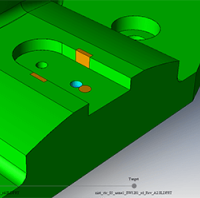
by Brad Strong | Mar 28, 2016 | CAD Comparison, CAD Translation
CAD Comparison is one of the most important and least understood areas in design and engineering today. Comparison software automatically evaluates the exact degree to which two models have the same geometry, provides a method to authenticate that the two models are the same for all practical purposes and determines how well a grouping of points fits to an existing 3D CAD model. TransMagic’s CAD Comparison solution is MagicCheck. A Bigger Problem than Perceived How does an estimator or designer quickly check that the revision the customer just sent actually only has the specified changes, and that there are no ‘surprise changes’ elsewhere in the file?...

by Brad Strong | Mar 23, 2016 | 3D Printing, CAD Translation, CAD Viewing, Polygonal Output
All design & manufacturing companies have the need to view accurate models and access product information. Many departments can benefit from the increased data access, and advanced visualization capabilities. CAD viewing often goes hand-in-hand with the need for publishing and polygonal output. All three core TransMagic products (SUPERVIEW, PRO and EXPERT) are capable of opening and viewing all major 3D CAD formats. Viewing Engineering and Design departments need to be able to view all major CAD formats along with associated MBD/PMI data. Capable CAD Viewing tools can in some cases replace full CAD seats, touting more efficient workflows, less need for...
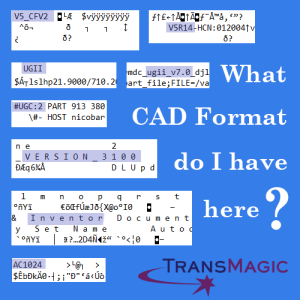
by Brad Strong | Feb 24, 2016 | Blog, CAD Translation, CAD Viewing, Support, What's New
This has happened to all of us at one time or another; how do you know what CAD format you are dealing with?Especially since Unigraphics/NX, and ProE/Creo both use *.prt for parts, for example, which one is it? And what version is that DWG file you got last week? You’ll Need a Text Editor Fortunately, with a simple tool editor such as Windows Notepad or Notepad++, we can tell quite a bit. Here is an index of the most common native CAD formats (CATIA, UG/NX, Pro/E & Creo, SOLIDWORKS, Inventor and Autocad), and how they appear in Notepad: Detecting CATIA Formats CATIA: V4 part and assembly files end in *.model. V5 and V6 3D files end in *.CATPart...
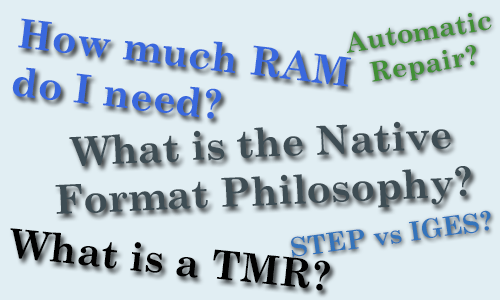
by Brad Strong | Feb 24, 2016 | Blog, CAD Translation, Support
TransMagic is a world-class application for the translation, repair, comparison, visualization & measurement of geometric formats. Even though this powerful software is deceptively easy to use, there are a few points that will make your use of TransMagic more fruitful. Here are some more tips for new TransMagic users: RAM RAM: TransMagic does not have very heavy processor requirements; however, if you are dealing with very large files, then you will need a fair amount of RAM. The rule of thumb is 10x the file size. In the case of your *.CATProduct assembly for example, this means the size of the *.CATProduct files plus all of the subordinate *.CATPart...

by Brad Strong | Feb 23, 2016 | CAD Comparison, CAD Repair, CAD Translation, CAD Viewing
“TransMagic COMPLETE gives you the COMPLETE TransMagic suite for the ultimate in translation, repair, comparison and batch processing” TransMagic COMPLETE packs all the power of four products into one bundle; translate, repair, compare. You get the viewing, markup, interrogation and translation capability of Expert; the advanced repair and automatic surfacing tools of MagicHeal; MagicCheck’s ability to compare the geometry of two part revisions, validate geometry, or compare CMM points against CAD geometry; and the power to automatically translate and repair thousands of files at once via MagicBatch. Who’s A Good Fit For COMPLETE?...