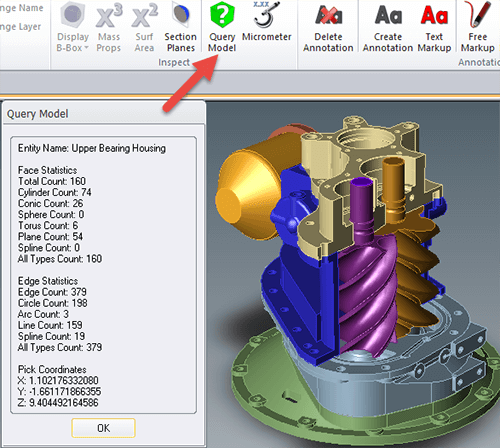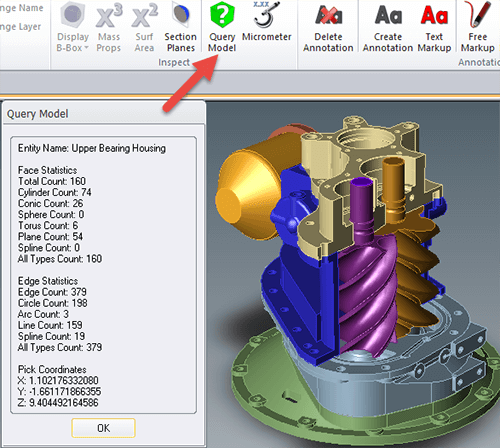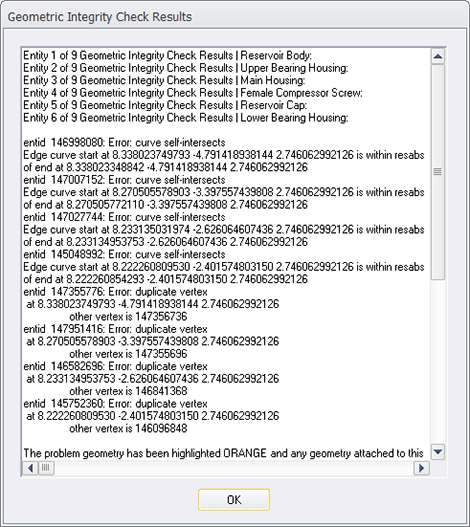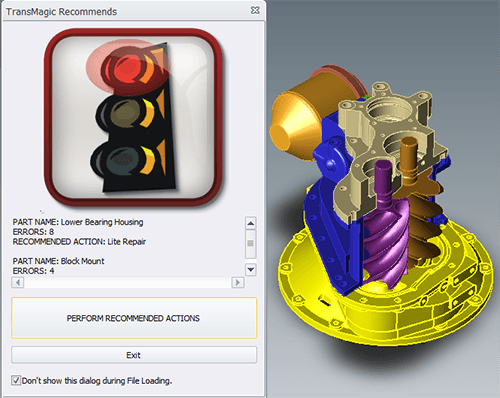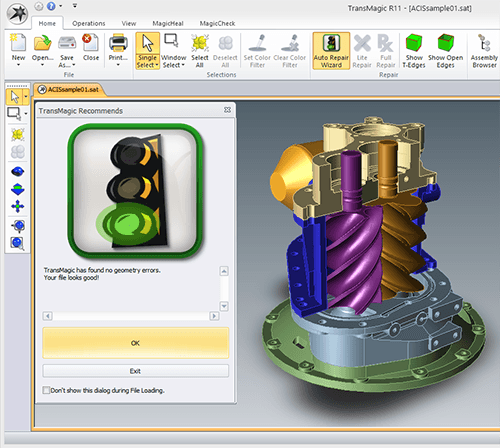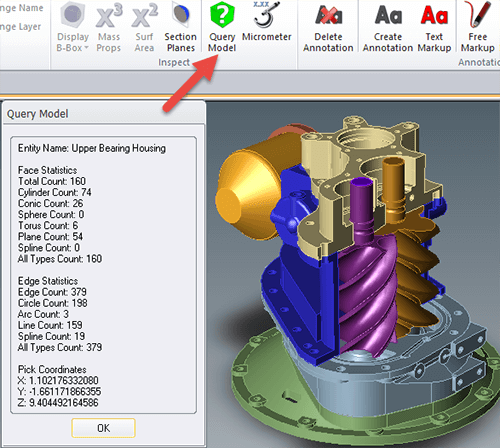
by Brad Strong | Apr 26, 2016 | Blog, CAD Diagnostics, CAD Repair, CAD Translation, What's New
Quick Queries of Geometry and Graphical Feedback For this series, we’ve been looking into the diagnostic capabilitities of TransMagic. In this particular segment we look at two additional tools for geometry diagnosis that allow quick queries of geometry as well as graphical feedback. Click here to access earlier posts in this series, Diagnostic Tools for CAD Files Part 1 and Diagnostic Tools for CAD Files Part 2 and Diagnostic Tools for CAD Files Part 3. Query Model: The Query Model button is located on the Operations panel (see figure 1). This gives you the ability to query any model or body and returns the face and edge statistics, such as the total face...
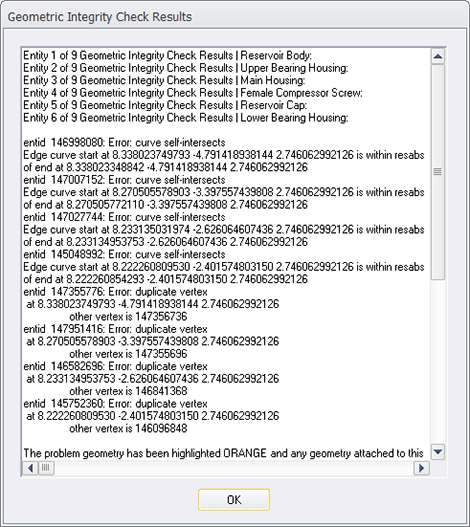
by Brad Strong | Apr 20, 2016 | Blog, CAD Diagnostics, CAD Repair, CAD Translation, What's New
System Settings to Turn Off Repair and Turn On Diagnostics Note: This is the third article on Diagnostic Tools for CAD Files. This article focuses on how to turn off the normal repair feedback mechanism in TransMagic so that the diagnostic feedback becomes accessible. Click here to access earlier posts in this series, Diagnostic Tools for CAD Files Part 1 and Diagnostic Tools for CAD Files Part 2. In the early days of TransMagic, running any of the repair tools automatically generated a Geometric Integrity Check Results dialogue (see figure 1), which gave the user feedback about the integrity of each part in the assembly, and even drilled down to issues with...
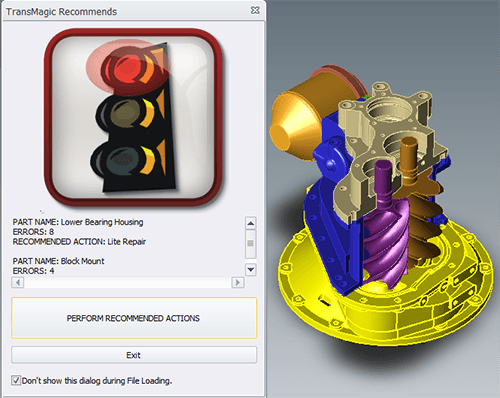
by Brad Strong | Apr 12, 2016 | Blog, CAD Diagnostics, CAD Repair, CAD Translation, What's New
The Red Light and Error Feedback Note: This is the second article on Diagnostic Tools for CAD Files. This article focuses on what happens when you use the Auto Repair Wizard to repair a model and get the ‘red light’. Click here to access the first post in this series, Diagnostic Tools for CAD Files Part 1. The Red Light: Whereas the yellow light indicates open circuits where geometry is missing, the red light indicates more extreme problems such as bad vertices, bad edges, or self-intersections. Some of these problems can be fixed with Lite Repair, and some require Full Repair. Let’s look at a specific example (see figure 1). This SAT file has...
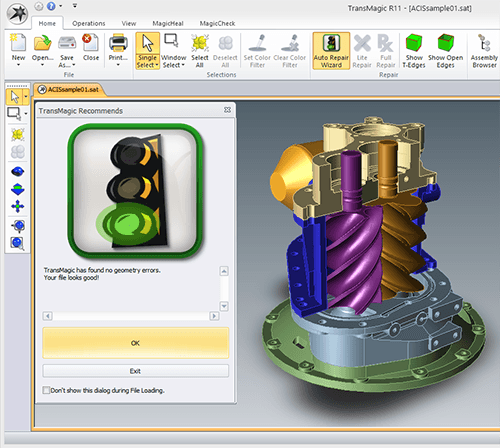
by Brad Strong | Apr 5, 2016 | Blog, CAD Diagnostics, CAD Repair, What's New
Using the Green Light as an Indicator of Quality Geometry Most TransMagic customers use TransMagic for viewing and quoting, translation between CAD formats, file repair or file comparison. Recently we found that some of our customers are using TransMagic’s features as diagnostic tools for CAD files to quickly determine the quality of their CAD files. If the file gets the ‘green light’ (see figure 1) and thus is found to be watertight, they know the CAD geometry is high-quality, and they send the geometry to design and engineering teams for further processing using a variety of CAD solutions. If the file gets the yellow or red light, it is not...

by Brad Strong | Feb 23, 2016 | CAD Comparison, CAD Repair, CAD Translation, CAD Viewing
“TransMagic COMPLETE gives you the COMPLETE TransMagic suite for the ultimate in translation, repair, comparison and batch processing” TransMagic COMPLETE packs all the power of four products into one bundle; translate, repair, compare. You get the viewing, markup, interrogation and translation capability of Expert; the advanced repair and automatic surfacing tools of MagicHeal; MagicCheck’s ability to compare the geometry of two part revisions, validate geometry, or compare CMM points against CAD geometry; and the power to automatically translate and repair thousands of files at once via MagicBatch. Who’s A Good Fit For COMPLETE?...

by Brad Strong | Jan 28, 2016 | CAD Repair, CAD Translation
The entire history of CAD is based on automation; computers made creating and editing 2D drawings faster, ultimately leading to intuitive 3D modeling and automatic drawing view creation. But no matter how fast and intuitive our CAD systems get, users still get tied up doing tedious CAD translation and repair work. CAD automation enables users to automate translation and repair processes without having to open or view the files graphically. Literally thousands of files can be processed automatically at one time, breaking through CAD data bottlenecks in engineering and design departments. Batch Translation and Repair to Any Format Batch Translation saves...