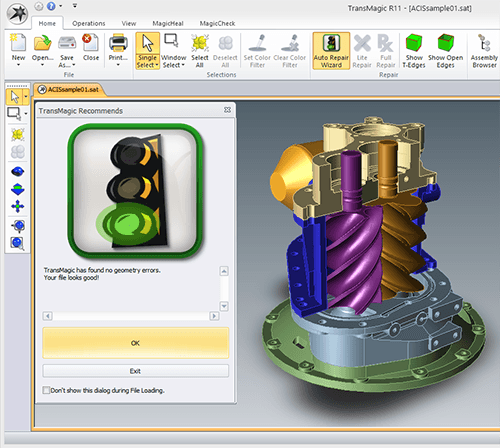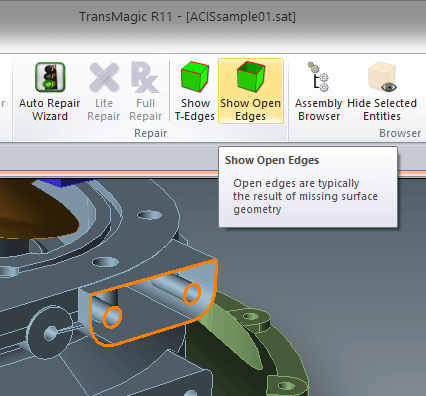Using the Green Light as an Indicator of Quality Geometry
Most TransMagic customers use TransMagic for viewing and quoting, translation between CAD formats, file repair or file comparison. Recently we found that some of our customers are using TransMagic’s features as diagnostic tools for CAD files to quickly determine the quality of their CAD files.If the file gets the ‘green light’ (see figure 1) and thus is found to be watertight, they know the CAD geometry is high-quality, and they send the geometry to design and engineering teams for further processing using a variety of CAD solutions. If the file gets the yellow or red light, it is not watertight, so they immediately request another file from their supplier; when necessary, they repair or rebuild the file, and then check it again against TransMagic.
The method they use is to simply run the Auto Repair Wizard (ARW) on the part or assembly in question. The ARW returns a green light if the file is a watertight solid, and a yellow light if it has gaps that need to be stitched, or missing faces. Gaps can often be stitched by Lite Repair, which is a part of all TransMagic core products, and missing faces can often be easily repaired with the tools that come with the MagicHeal add-on. If the ARW returns a red light, it means there are more serious issues with the file, such as self-intersections, that may require Full Repair (Full Repair is a part of the MagicHeal add-on).
The TransMagic ARW can thus be said to be a first-stage diagnostic tool to determine the quality of your CAD file. It’s an extremely rapid process to run the ARW; for example, a 3MB Nist sample CATIA part was analyzed by the ARW in less than a second.
Another diagnostic tool right next to the ARW is the Show Open Edges button. If the CAD file did not get the green light, a click on this button will cause TransMagic to highlight the area where there are open edges in orange for easy identification (see figure 2).TransMagic has further diagnostic tools to help you determine the quality of your CAD model or assembly; stay tuned for Part 2 of this series.