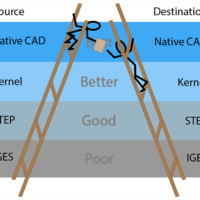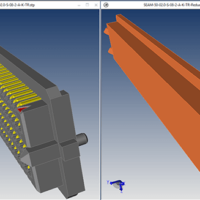by Brad Strong | Aug 16, 2016 | Blog, CAD Performance, CAD Translation, What's New
Taking the time to optimize and save your settings can make a huge difference in performance; they can determine how much work is necessary on a part or assembly, whether you are working in inches or millimeters, how fast files will open (based on whether you are running repair upon load or not), whether edges or vertices are included in the translation process, how hidden or suppressed geometry is dealt with, whether JT files will be considered as Visrep or Visrep + Brep, and much more. This article will discuss some of the most important of these settings, and demonstrate how you can save your TransMagic settings individually, as a department or as a...

by Brad Strong | Jul 6, 2016 | Blog, CAD Comparison, CAD Diagnostics, CAD Performance, CAD Repair, CAD Translation, CAD Viewing, Polygonal Output, What's New
‘Any sufficiently advanced technology is indistinguishable from magic’ – Arthur C. Clark The Magic Button The Magic Button is what you need at any given time; when you have a bad CAD model, the magic button is the Auto Repair button. When you have a CAD file you need to view, the magic button is the Open button. When you have a format you need to translate to, the magic button is the Save As button. And when you have two files you need to compare, the magic button is the Analyze button. It’s often a single button because that’s how TransMagic was developed, with simplicity in mind; sure, there are settings you can adjust if you...

by Brad Strong | Jul 5, 2016 | Blog, CAD Performance, CAD Translation, What's New
Large CAD files are all too common for a large percentage of designers and engineers. We typically receive a few calls each week from customers and prospects who are wrestling with CAD parts and assemblies that are anywhere from 50MB to 1.5GB. Files this large can tax even the fastest machines and throw a wrench into your work schedule. What can you do about it? Make Sure You Have Enough RAM: The main requirement to work with large 3D CAD models and assemblies is available RAM in your setup. The recommended minimum RAM required to run TransMagic is 16MB. That should cover you for quite large parts or assemblies. For any CAD file except JT (JT is addressed...

by Brad Strong | Jun 27, 2016 | Blog, CAD Performance, CAD Repair, CAD Translation, CAD Viewing, What's New
Many users of TransMagic purchase the software to simply translate from one format to another. This article points out 7 ways to improve your CAD game by digging deeper into TransMagic. View and Quote All many users need to do is open a customer CAD file and develop a quote for developing molds, tooling, machining, or some other service. Often, companies are using full CAD seats for viewing and quoting. TransMagic opens more formats and has a simpler, faster interface for viewing and quoting. Every core TransMagic product will open up 3D geometry from any major CAD system. Quickly add dimensions and notes, assign materials and generate mass properties for...
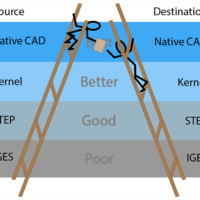
by Brad Strong | Jun 1, 2016 | Blog, CAD Performance, CAD Repair, CAD Translation, What's New
In The CAD Format Ladder Part 1 we looked at using the CAD Format Ladder to attain the end-goal for translation: high-quality geometry, a water-tight solid if possible, and PMI data if it is included. You can access The CAD Format Ladder Part 1 here. In The CAD Format Ladder Part 2, we’ll look at some specific scenarios. Native, Kernel, and Neutral Formats For clarity, we will define “Native Formats” as the format that is written by default by any given CAD system; for example, CATIA uses .CATPart and .CATProduct, and SOLIDWORKS uses .sldprt and .sldasm as their native formats. The native format is always going to contain more metadata. In addition...
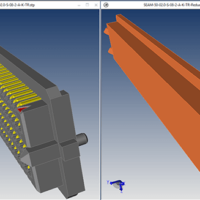
by Brad Strong | May 23, 2016 | Blog, CAD Performance, What's New |
You can use the Reduce Component Filesize technique to drastically improve your large assembly performance; using Boolean operations to consume unneeded features trimmed this 30 MB assembly down to a 3 MB part in just minutes. Simplified parts mean that wait times are reduced, graphics performance is improved, ultimately translating into reduced costs of doing business. To see how TransMagic can simplify your components, watch this short video, or check out the step-by-step instructions below. Video – Reduce Component Filesize Text – Reduce Component Filesize The process of simplifying a CAD component will vary from part to part. Here is one...