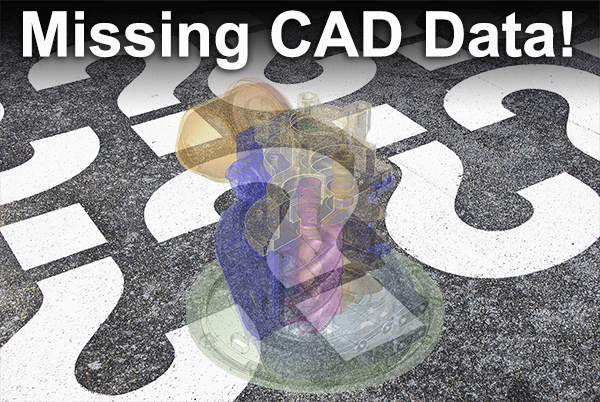 ‘Missing CAD Data’ summarizes the many reasons you may not be able to find your CAD data. If you need more information on any of these areas, see the links and embedded videos at the end of each section.
‘Missing CAD Data’ summarizes the many reasons you may not be able to find your CAD data. If you need more information on any of these areas, see the links and embedded videos at the end of each section.
Empty Assemblies
CAD assemblies typically need parts in order to have any real CAD content. If your customer sends you a folder full of assembly files, and no part files, you probably have an empty assembly on your hands. Contact your customer and ask for the missing parts.
Missing PMI
Sometimes there is no PMI (Product Manufacturing Information), sometimes the user just forgot to attach it, and sometimes it just needs to be turned on.
Data turned off in Settings
TransMagic Settings can turn on and off a host of entities such as edges, vertices, hidden geometry and more. Make sure your settings are tuned for every format.
Data off-screen
Sometimes your geometry is there, it’s just off the screen. Usually a Zoom Extents will solve the problem.
Invisible Data
Sometimes the geometry is there, and the settings are correct, but you still have to right click on the screen and select Show > Show All.
See a more complete treatment for the above five issues in the article “Dude, where’s my CAD data?” Part 1, or check out the embedded video below:
Unable to Open File
Being unable to open a file is the worst kind of missing data; make sure you’re on the latest version of TransMagic to view the most possible formats and versions.
Decoding the File
Sometimes the CAD file is actually saved to the wrong format. Decoding the file will give you insight into what format it is, and what version it is, often leading to a solution.
Wrong Software Version
Sometimes the version of the file is too modern for the system reading it. Make sure your version is correct for the application you are reading it with.
For a more complete look at the above three issues in the article “Dude, where’s my CAD data?” Part 2, or check out the embedded video below.
Improper View Settings
Need to see points? Make sure they’re enabled in the View > Rendering toolbar.
File Saved to Incorrect Version
If you save a file out to the wrong version, you may not be able to view it in your destination software. For example, if you are moving data to an old copy of Mastercam, and you choose to use the Parasolid format, you may need to set the Parasolid version to version 19 or earlier.
Missing Faces
It sometimes happens that a file loses faces due to poor translators or poor modeling techniques. In many cases, the MagicHeal add-on can replace these faces quickly and easily.
See the summary of these three issues in the article “Dude, where’s my CAD data?” Part 3, or check out the embedded video below.
That’s it! About a dozen reasons you might find yourself missing CAD data.
As always, if you have questions or comments, send them to social@TransMagic.com.
