

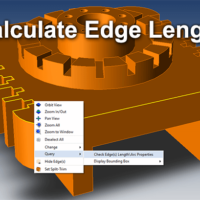
Calculate Edge Length
All core TransMagic products allow you to calculate mass properties (weight, volume, centriod), surface area, create a bounding box, measure and add dimensions – but have you ever needed to calculate the length of straight or curved edges? You might need to know edge length in order to estimate a particular machining operation, for example breaking edges. Getting that value is not intuitive, so we thought we’d show you how here. It’s basically a two-step process: Select Edges to Measure Select the edges you want to get the length of. As you can see in this first screenshot at right, we have a solid model that has had several edges selected...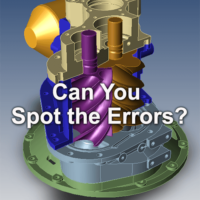
Can you find the errors in this CAD model?
Can you find the errors in this CAD model? This ACIS compressor looks fine to the naked eye; but what problems lurk beneath the surface? The Auto Repair Wizard We can run the Auto Repair Wizard to find out; find this tool on the Home toolbar and click it. Normally, we’d just run the Auto Repair Wizard and keep clicking “OK” to complete the repair process; doing so, we’d have this file repaired in about three seconds. This time, though, let’s exit the ARW before it has a chance to heal the model; see this step in the upper left of the figure at right. The ARW analyzes the repair needs and suggests a course of action, highlighting...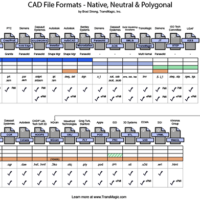
Protected: Can CAD File Formats Impact Job Quality?
Password Protected
To view this protected post, enter the password below:

Automated CAD Translation
The fastest way to translate lots of files is through automated CAD translation, a type of batch processing; through this technique, hundreds or even thousands of files can be translated into the format of your choice at one time, saving you and your department valuable design and engineering time. This process has two key advantages: The files are can be queued up at one time by the user, eliminating the time-consuming task of using the mouse and keyboard to individually locate and open each file. The files do not have to be opened and rendered graphically on the screen, since they are processed by the translator directly, speeding up the translation process....
