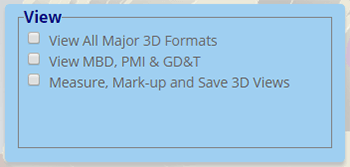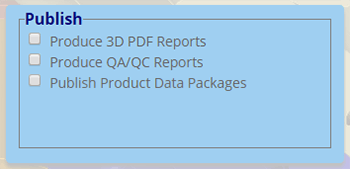As of April, the TransMagic Product Wizard was launched; this is a selection tool to help you figure out which TransMagic products are a good fit for you needs. The product wizard is available on the products page here. Simply select the radio buttons for the functionality you need, and the suggested core product and add-ons will automatically populate the area below.
As of April, the TransMagic Product Wizard was launched; this is a selection tool to help you figure out which TransMagic products are a good fit for you needs. The product wizard is available on the products page here. Simply select the radio buttons for the functionality you need, and the suggested core product and add-ons will automatically populate the area below.Want to try another set of options? Just check and uncheck radio buttons at will and the suggested configuration will change dynamically.
Here’s a brief summary of the TransMagic Product Wizard
View
- The View tools are included in all TransMagic core products.
- View All Major 3D Formats: At the time of this writing, this means you can view CATIA CATPart, CATProduct and CGR files, NX, Creo + Pro/E, SolidEdge, SOLIDWORKS, Inventor, AutoCAD, JT, Parasolid, ACIS, STEP, SMLib, IGES, NGRAIN, 3D PDF, 3D XML, STL, Obj, Ply, HOOPS and POD files.
- View MBD, PMI & GD&T: You can view Product Manufacturing Information if it has been attached to the 3D model. Generally this takes the form of dimensions, GD&T (Geometric Dimensioning and Tolerancing), and notes.
- Measure, Mark-up and Save 3D Views: You can measure the length of edge, use the micrometer tool to find part thickness, add dimensions, find bounding box limits, perform mass properties interrogation, add markup notes and save all of the above to customized 3D views which can be exported to HTML, XLS or PDF.
Publish
- The Publish tools are included in all TransMagic core products.
- Product 3D PDF Reports: You can output 3D PDF files that include 3D geometry and PMI; 3D PDF files can be opened and rotated by any user who has Adobe Acrobat installed, meaning you can easily communicate with almost anyone in the world.
- Produce QA/QC Reports: Report tools include 3D PDF output, View Browser output, the ability to export XML data (part, assembly, mass properties and PMI) and image output tools.
- Publish Product Data Packages: Product Data Packages allow you to attach full 3D CAD files of your choosing to 3D PDF files. Find these tools under Home > TechDoc Settings & Publish TechDoc.
Translate
- Read & Write Neutral CAD Formats: Read all CAD formats, Write neutral CAD formats such as Parasolid, ACIS, STEP, SMLib and IGES (Pro and Expert have this capability)
- Read & Write Native CAD Formats: Read all CAD formats, Write native CAD formats such as CATIA CATPart, CATProduct and CGR files, SOLIDWORKS (if installed on same machine), AutoCAD, JT (Expert has this capability)
- Read & Write 3D Polygonal Formats: Read all CAD formats, Write 3D polygonal formats such as NGRAIN, 3D PDF, 3D XML, STL, Obj, Ply, HOOPS and POD files (all core products have this capability).
Compare
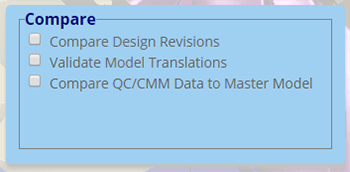
Figure 4 – Compare tools allow you to compare part to part, part to points, or validate translated parts.
- Compare Design Revisions: Compare any two parts to see exactly what changed between customer revisions. A color heat map is generated and a report can be generated (requires MagicCheck add-on).
- Validate Model Translations: Validate the authority models against a translation. Generates a color heat map and automatic report (requires MagicCheck add-on).
- Compare QC/CMM Data to Master Model: Compare scanned or CMM points against CAD authority model to check manufacturing process accuracy. Generates color heat map (requires MagicCheck add-on).
Repair
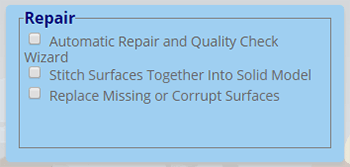
Figure 5 – Repair tools perform automatic and interactive repairs to solve simple and complex repair issues.
- Automatic Repair and Quality Check: Single-button diagnostic and repair tool (Auto Repair Wizard and Lite Repair are part of all core products).
- Stitch Surfaces Together Into Solid Model: Lite Repair will stitch surfaces and heal small gaps to generate a watertight solid model (Lite Repair is in all core products).
- Replace Missing or Corrupt Surfaces: Automatic surface generation as well as interactive tools for closing openings in models (requires the MagicHeal add-on).
Automate
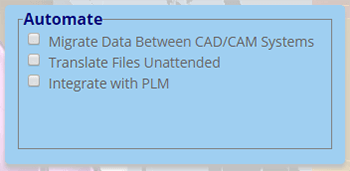
Figure 6 – Automate tools enable batch translation and repair for local and enterprise-wide applications.
- Migrate Data Between CAD/CAM Systems: Easily translate and repair files from one format to another (requires MagicBatch add-on).
- Translate Files Unattended: Translate thousands of files at one time automatically (requires MagicBatch add-on).
- Integrate with PLM: Command-line tool for translating from any CAD format into multiple formats simultaneously and automatically; can be integrated with PLM and other systems (requires TransMagic COMMAND).
We hope that you will find the Product Wizard helpful in your decision making process.