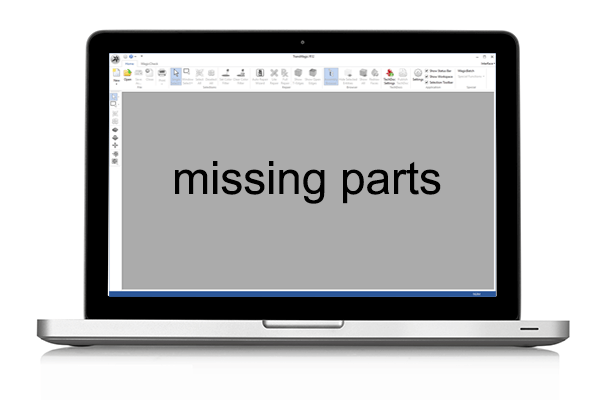Missing Parts
The next time you ask yourself “Why can’t I view this CAD assembly?”, keep in mind that assembly files, such as the SOLIDWORKS .sldasm, and CATIA’s CATProduct, require parts in order to see anything; otherwise, you simply have an empty assembly.
Normally, your customer will send you a folder full of files, with one or more assembly file, and one or more part files. If you don’t have any part files, your assembly will be empty, and nothing will appear on screen.
Parts that Can’t be Found
Also note that TransMagic requires all parts to be in the same folder as the assembly file so that it can ‘find’ the part files. If the part files are in other folders, just move them all to one big folder and attempt to open your assembly again.
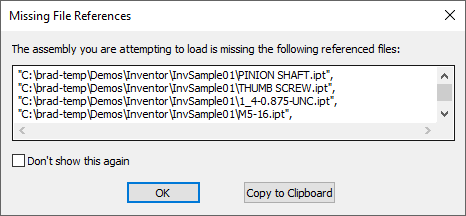 If you do open an assembly in TransMagic R12 or later, you will be shown a “missing file references” dialog box which lists the missing files. Find these missing files, place them in the same folder as the assembly, and try opening the assembly again.
If you do open an assembly in TransMagic R12 or later, you will be shown a “missing file references” dialog box which lists the missing files. Find these missing files, place them in the same folder as the assembly, and try opening the assembly again.
There is a Copy to Clipboard button you can use to gather the list of missing parts so that internal or external customers can see exactly what is missing from the file set they sent you.
Edit the File Path List
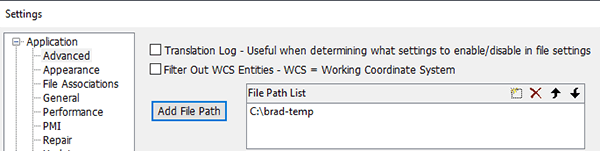 Another option if you have R12 SP2 or later is to edit the File Path List, which you can find in TransMagic Settings. Simply go to Application > Advanced and click on Add File Path, then search for the folder you believe the CAD parts and subassemblies reside in. You can use the tools in the upper right corner of the File Path List window to create a New file path list, Delete a file path list, or move a file path up or down in the search order.
Another option if you have R12 SP2 or later is to edit the File Path List, which you can find in TransMagic Settings. Simply go to Application > Advanced and click on Add File Path, then search for the folder you believe the CAD parts and subassemblies reside in. You can use the tools in the upper right corner of the File Path List window to create a New file path list, Delete a file path list, or move a file path up or down in the search order.
Using the File Path List will allow TransMagic to find your missing files, though you will still get the ‘Missing File References’ message.
Assembly and Part File Extensions
For reference, here are the part and assembly formats for the major CAD formats:
CAD System Assembly Part CATIA CATProduct CATPart NX Prt Prt Creo Asm Prt Solid Edge Asm Par SOLIDWORKS Sldasm Sldprt Inventor Iam Ipt
One confusing aspect of a *.sldasm file is that it does contain a “visual” representation of the assembly that you can load into eDrawings and other viewers; however, rest assured – none of the CAD geometry is in the *.sldasm file. Keep in mind when viewing a visual representation of an assembly without the part files, you may not be seeing the latest version. If any of the part files have changed, you won’t see that in the visual representation of the assembly; to see the latest version of the assembly, you’ll want to open the assembly in a tool like the native CAD system or TransMagic, with all the parts available.
Ask your Customer to Send the Parts
So if you do get an assembly file with no part files, ask your customer to please resend the file with the parts included.
Try the TransMagic Eval
If you are not already using TransMagic, you can try the TransMagic eval by clicking here. The eval version includes TransMagic SUPERVIEW along with MagicHeal and MagicCheck. TransMagic SUPERVIEW will allow you to read all CATIA formats.
Alternately, you can discuss your needs with one of our account reps by emailing sales@TransMagic.com, or asking for sales at 1-303-460-1406.