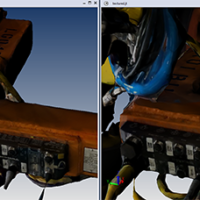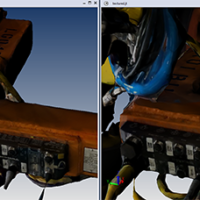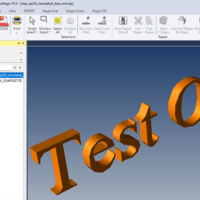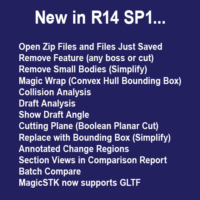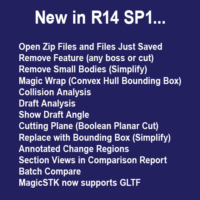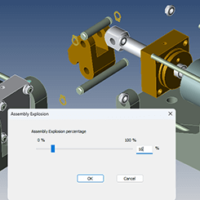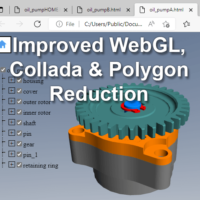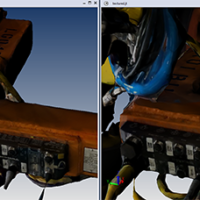
by Brad Strong | Sep 10, 2024 | Blog, CAD Translation, What's New |
New Format Versions CATIA R34 Read & Write NX 2312 Read Solid Edge 2024 Read SOLIDWORKS 2024 Read & Write ACIS R34 Read & Write Creo 10 & 11 Read Inventor 2025 Read Get the PDF: What’s New in TransMagic R14 SP2 New Features in All Products Retain Texture on Polycam converted to JT Polycam is a free tool that lets you take pictures of manufacturing environments and production facilities, and then automatically generates 3d object files with textures. These textured Obj files can be used in CAD and other visualization tools to represent existing equipment in production work areas. TransMagic R14 SP2 will let you convert the textured...
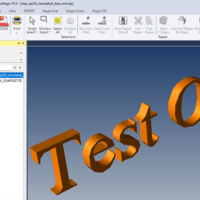
by Brad Strong | Jul 1, 2024 | Blog, CAD Translation, What's New |
STEP AP242 allows for tessellated files to be saved to the STEP format. Tessellated files are polygonal files, or what are sometimes referred to as VisRep files. Most STEP files are true BRep CAD files, with ‘precise’ geometry (as opposed to ‘tesselated’ geometry. To open a tesselated STEP file with TransMagic, click on the TransMagic ‘star’ icon in the upper-left of the user interface, and choose Open QuickView. Then select the file you are interested in. At right you can see an example of a tessellated STEP file being opened with Open QuickView. In this case, the user wanted to convert the tesselated STEP file to a CAD...
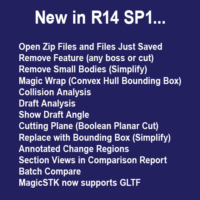
by Brad Strong | Feb 21, 2024 | CAD Translation, What's New |
Jan. 6, 2024 Denver, Colorado – January 6, 2024 – TransMagic, a leading developer of CAD Interoperability solutions, proudly announces the release of R14 SP1, adding several new CAD format versions as well as new time-saving features to multiple products. R14 SP1 picks up where R14 left off – Release 14 had an impressive 13 new features, and SP1 does that one better with 14 new features. “This release has something for everybody” states Brad Strong, product manager. “The ‘Open Zip Files’ and ‘Open File After SaveAs’ tools make the little things like finding and opening files go faster, and...
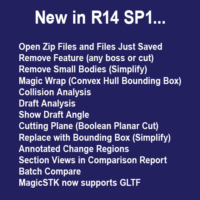
by Brad Strong | Nov 28, 2023 | Blog, CAD Translation, What's New |
New CAD & Polygonal Format Versions CATIA V5 2023 R33 CATIA V6 2023 R33 ACIS 2023 NX 2212 Creo 9.0 JT 10.8 SOLIDWORKS 2023 AutoCAD 2022 Inventor 2024 Solid Edge 2024 Parasolid version 35 TMR R14 3D PDF up to 2023 27 New Time-Saving Features Described Below Get the PDF: What’s new in TransMagic R14 and R14 SP1 To get R14 SP1 + Installation Notes – Scroll to bottom of page New Features Available in All Core Products Assembly Explode (R14) Open any assembly and click Explode. Drag the slider for explode distance. Assembly Explode prompts you to flatten the assembly, and then drag a slider to determine how far to explode the assembly components....
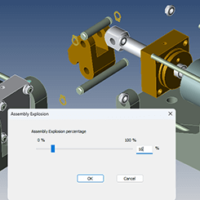
by Brad Strong | Jun 5, 2023 | Blog, CAD Translation, What's New |
TransMagic R14 has new CAD format versions and a wealth of new features. Here’s the rundown. New Format Versions ACIS 2023 NX 2206 JT 10.8 SOLIDWORKS 2023 AutoCAD 2022 Inventor 2023 Solid Edge 2023 Parasolid version 35 3D PDF up to 2023 New Features in All Products Assembly Explode Export BOM (Bill of Materials) Export Dimensions, Markup and Annotations to 3D PDF Show Origin Create Center Point Create Centerline Show Surface Normal and Vertex Normal Convert T-Edges to Edges Industrial Part Colors New in MagicCheck: Compare PMI New EXPERT and MagicHeal: Defeaturing New Product: Magic STK – Bring your aerospace models into AGI’s System Tool Kit...
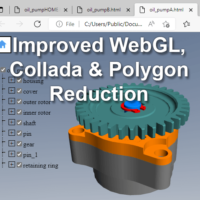
by Brad Strong | Oct 13, 2022 | Blog, CAD Translation, What's New |
New WebGL Capabilities The latest TransMagic build (12.31.400) has both a home button and an assembly tree display to improve viewing and CAD data access in a browser. The image at right was captured from Google Chrome, but any HTML5 browser will support the WebGL format. If you click the checkmark on any component, the part will no longer be visible in the assembly; checking the box causes the part to return. Clicking the ‘Home’ button makes the part return to a default zoom and position. Pressing and dragging with the left mouse button causes the part or assembly to rotate in 3D. Spinning the mouse wheel zooms the image. Pressing and dragging the...