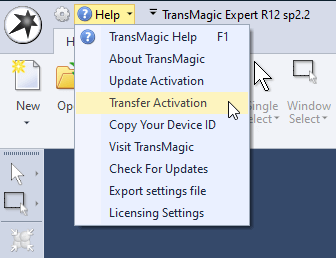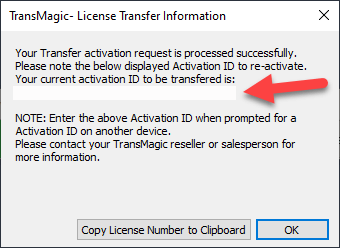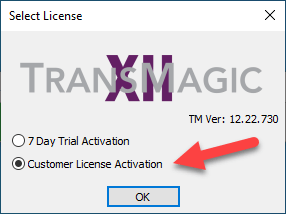Dear TransMagic Customer:
In response to the COVID-19 threat, we want to support the use of TransMagic licenses in any scenario. This notice is to inform you that you can transfer licenses to remote machines as necessary, and how to find additional help, if you need it.
The first thing you should know is that TransMagic Standalone Licenses can be checked in and out. The process is explained below. If you need immediate assistance, please see the contact options at the bottom of this page.
1. Transfer Activation
When you click on Transfer Activation, TransMagic will remove your license from the current machine, which frees the license up for your laptop or other machine for working remotely.
3. Install TransMagic on your Other Device
Install TransMagic on your other machine. You can download the latest exe at https://TransMagic.com/download/.
In this way, your TransMagic license can be moved from machine to machine as necessary for remote work.
If you have an issue with your network license of TransMagic, or if you need additional access to TransMagic on remote machines, contact us at license@TransMagic.com with your email address, company name and phone number.
If you have a non-license support issue, you can submit the details and attach any files necessary via our support portal:
https://support.transmagic.com/hc/en-us/requests/new
We appreciate your business, and wish everyone good health and safety!
Sincerely,
Todd Reade
CEO
1-303-460-1406
toddr@transmagic.com