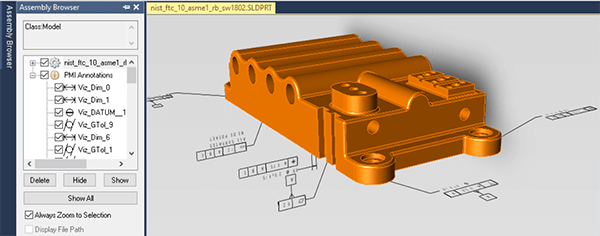 Viewing SOLIDWORKS PMI in TransMagic involves having the correct settings.
Viewing SOLIDWORKS PMI in TransMagic involves having the correct settings.
As you can see in the screenshot at above right, correctly viewing SOLIDWORKS PMI should give you access to both semantic PMI (as shown in the Assembly Browser), and graphical PMI (PMI in the screen area, attached to the part).
The PMI TransMagic reads from SOLIDWORKS is associative, meaning that if you click on a PMI note, the corresponding geometry will highlight. To do this, use the Single Select Arrow on the left toolbar. The flyout arrow will give you access to different selection options. Choose ‘PMI Level Selection’. Then, click on any PMI note with your left mouse button.
To see saved PMI Views, from the Operations toolbar, select PMI View Browser. The PMI View Browser allows you to select each PMI view and highlight + zoom every PMI note attached to that view. Selected PMI views can be exported to 3D PDF with the Export button.
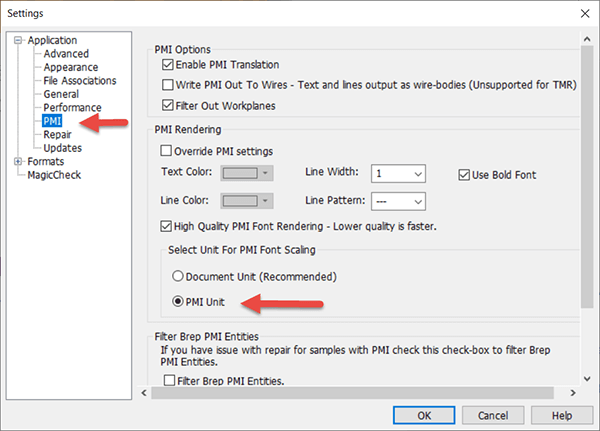 PMI Settings
PMI Settings
At right is a screenshot of the latest PMI options. To adjust settings so you can see SOLIDWORKS PMI, select Settings > Application > PMI, and in the area titled ‘Select Unit for PMI Font Scaling‘, make sure to select ‘PMI Unit’.
All other PMI (CATIA, NX, Creo, JT) should appear with the default setting, ‘Document Unit (Recommended)’.
Be aware that you can save your TransMagic Settings to a Settings initialization file. This process is covered in Optimize and Save Your Settings.
Other PMI Options
Enable PMI Translation is on by default, and allows PMI to be imported along with your model geometry.
Write PMI Out To Wires gives you the ability to save PMI out to edges, to any CAD format, even if that format does not support PMI. That’s because the edges are just simulating PMI. To use this option, keep in mind that you’ll need to set your format Write and Read settings to include free edges. Read more about Wire PMI here.
Filter Out Workplanes will disallow workplanes from being imported.
The PMI Rendering section allows you to override PMI settings so that it imports with the Text Color, Line Color, Line Width, Line Pattern, and Font Quality you wish.
