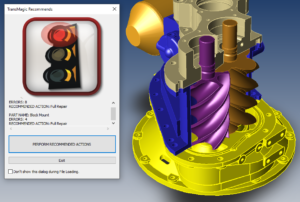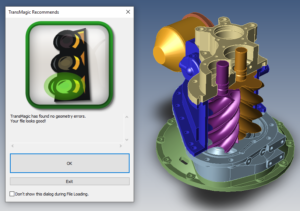Translate – Validate – Diagnose – Repair ANY 3D CAD File
TransMagic On-Boarding: Lesson 1 of 7
(to see all of the On-Boarding lessons, click here)
Welcome to your first lesson with TransMagic. Searching for a translation solution for is what brings most people to TransMagic. Yes, we do that, TO and FROM 48 different formats – but we do much more. In this lesson, we will show you how easy it is to TRANSLATE, VALIDATE, DIAGNOSE, and REPAIR 3D CAD models from just about any format. In the following 7 lessons, we will show you the breadth of TransMagic and also how non-CAD users can benefit from TransMagic’s 3D power tools.
Lesson 1: Translate – Validate – Diagnose – Repair ANY 3D CAD File (be sure to check out the video at the bottom of this page)
- Start TransMagic
- Click Open
- TransMagic installs with many sample files. This directory is located here:
- “C:\Users\Public\Documents\TransMagic\Sample Files”
- Load the file …”Sample Files\SAT\ACISsample01.sat”
- TransMagic will automatically run the “Auto Repair Wizard” and identify that this file has some errors that need resolution.
- Click the “PERFORM RECOMMENDED ACTIONS” button to tell TransMagic to run its Repair routine on the parts with errors. This phase of Repair is called “Lite Repair” and as the name implies, it runs a fast and simple Repair routine. Lite Repair typically addresses about 80% of all Repair issues you will run into.
- …Not in this case though. After Lite Repair, TransMagic recommends that you run the next level of Repair called “Full Repair” on these two parts. Again, click “PERFORM RECOMMENDED ACTIONS”.
- …And… SUCCESS! You got the Green Light!
- Your file is now ready to be saved out to another format. Click “Save As” and select the output format of your choice from the list, then click OK.
- This work-flow represents about 80-85% of all translation tasks.
- If you want to use the Auto Repair Wizard for diagnostics, instead of clicking on “PERFORM RECOMMENDED ACTIONS”, just click “EXIT” and TransMagic will display the specific issues as shown in this screenshot.
End of Lesson 1
Thanks for taking the time to review this lesson. If you have questions, please email us at support@transmagic.com or reach out to us via chat from transmagic.com.
This is lesson 1 of 7 of the introductory on-boarding series for TransMagic. Visit TransMagic On-Boarding for a list of all the lessons.
Please feel free to share this lesson with others in your company. They can get their own trial by visiting this page TransMagic.com/get-a-trial.