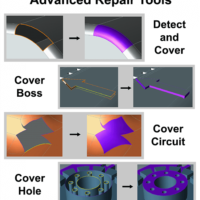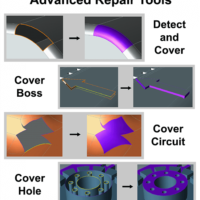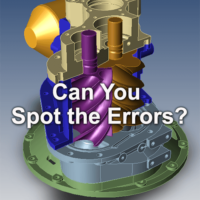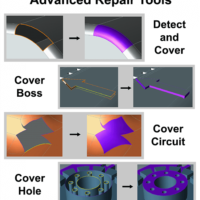
by Brad Strong | Aug 7, 2017 | Blog, CAD Repair, What's New |
Advanced Repair Tools can solve some of the thornier problems of CAD repair, often in just seconds. In the process of translating from one format or CAD system to another, it is not uncommon that some geometry is lost. If you suspect that poor translation is your problem, consider trying TransMagic as your translation solution; however, sometimes the translation is done and you have no other recourse than to repair the model. Advanced Repair Tools are included with TransMagic’s MagicHeal add-on, and allow you to address many of these cases and cover missing surfaces in a variety of ways. The key features of Advanced Repair Tools are Cover Circuit, Cover...

by Brad Strong | Jul 31, 2017 | Blog, CAD Repair, CAD Translation |
When you model a box, you expect the faces to meet at an edge, and when you create a fillet, you expect the surfaces to be tangent. Poor translations can sometimes lead to gaps between surfaces and discontinuities in curved surfaces. That’s where TransMagic’s Full Repair comes in. Full Repair is one part of the MagicHeal add-on; it works to recapture the designer’s original intent for each model. Extending and Reintersecting Edge GeometryAs Figure 1 illustrates, Full Repair enables you to extend and reintersect surface edges to create a cohesive watertight solid (figure exaggerated to illustrate process). Gaps between surfaces can hinder...

by Brad Strong | Jul 24, 2017 | Blog, CAD Diagnostics, CAD Performance, CAD Repair, CAD Translation, What's New |
All core TransMagic products come with the Auto Repair Wizard and Lite Repair, giving you CAD repair in seconds flat. By default, every model that is opened is evaluated by the Auto Repair Wizard (ARW) to see if it is a watertight solid, and if there are any underlying issues. In the before-and-after image at right, the ‘before’ image has different default colors for each face or surface; this is an indication that you are dealing with an group of surfaces rather than a watertight solid model. In the ‘after’ image, the color of the model is uniform, indicating that the model is a cohesive solid. Red, Yellow or Green Light? Based on what...
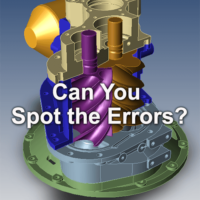
by Brad Strong | Dec 31, 2016 | Blog, CAD Repair, CAD Translation, What's New |
Can you find the errors in this CAD model? This ACIS compressor looks fine to the naked eye; but what problems lurk beneath the surface? The Auto Repair Wizard We can run the Auto Repair Wizard to find out; find this tool on the Home toolbar and click it. Normally, we’d just run the Auto Repair Wizard and keep clicking “OK” to complete the repair process; doing so, we’d have this file repaired in about three seconds. This time, though, let’s exit the ARW before it has a chance to heal the model; see this step in the upper left of the figure at right. The ARW analyzes the repair needs and suggests a course of action, highlighting...

by Brad Strong | Dec 8, 2016 | Blog, CAD Repair, CAD Translation, What's New |
Depending on how a part was modeled, designers or engineers can sometimes create solid bodies that share the same plane; normally, this will cause an error, as the CAD system sees two bodies using the same, or ‘duplicate’ surface. However, if the solid bodies are already in different colors, TransMagic can run the repair on each differently colored solid body separately, thus seeing no shared or ‘duplicate’ surfaces, enabling a multibody solid model to be generated. Other Color-Related Tools Other ‘color’ tools include ‘Set Color Filter’ and ‘Clear Color Filter’ on the home menu, and ‘Change...
by Brad Strong | Nov 10, 2016 | Blog, CAD Repair, CAD Translation, CAD Validation, CAD Viewing, Support, What's New |
Many TransMagic users are not aware that there are helpful video tutorials and overviews available on the TransMagic site; here’s the rundown. All of these videos can be found at https://www.transmagic.com/support/video-tutorials/ Overview Videos TransMagic R12 What’s New Aerospace Validation and Certification Overview Basic TransMagic Video Tutorials Top 5 Tips for New TransMagic Users Quick Tips: Save As and Export Quick Tips: File Open and Import 7 Ways to Improve Your CAD Game Viewing & Quoting Video Tutorials Where’s My CAD Data, Part 1 Where’s My CAD Data, Part 2 Where’s My CAD Data, Part 3 Reorient Parts for Bounding...