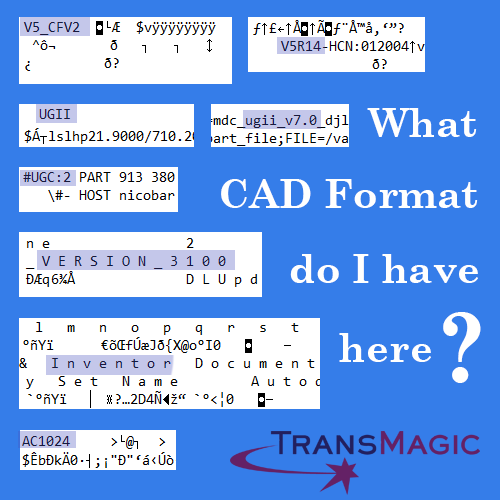 This has happened to all of us at one time or another; how do you know what CAD format you are dealing with?Especially since Unigraphics/NX, and ProE/Creo both use *.prt for parts, for example, which one is it? And what version is that DWG file you got last week?
This has happened to all of us at one time or another; how do you know what CAD format you are dealing with?Especially since Unigraphics/NX, and ProE/Creo both use *.prt for parts, for example, which one is it? And what version is that DWG file you got last week?
You’ll Need a Text Editor
Fortunately, with a simple tool editor such as Windows Notepad or Notepad++, we can tell quite a bit. Here is an index of the most common native CAD formats (CATIA, UG/NX, Pro/E & Creo, SOLIDWORKS, Inventor and Autocad), and how they appear in Notepad:
Detecting CATIA Formats
CATIA: V4 part and assembly files end in *.model. V5 and V6 3D files end in *.CATPart (parts) or *.CATProduct (assemblies).
In Notepad: CATPart V5 part and assembly files will start with V5_CFV2, and you can also tell what release of V5 by searching on V5, for example – V5R20SP6HF16 built on 10-25-2011.11.21
CATProduct files will also have the version at the start of the file: V5_CFV2
For V5 files, if you search on CATSummaryInformation or LastSaveVersion you will find the last saved version, the release, service pack and minimal version to read.
Detecting NX Formats
Unigraphics/NX: UG/NX part and assembly files always end in .prt.
In Notepad: UG or NX files will contain and normally start with UGII (that’s UG with two big letter i’s). Search on “ugii” to find the version, for example: ugii_v7.0.
Detecting Creo Formats
Pro/E or Creo: Pro/E & Creo 3D files always end with .prt (parts) or .asm (assemblies)
In Notepad: The first characters should always be #UGC:
Detecting SOLIDWORKS Versions
SOLIDWORKS: SOLIDWORKS 3D files end in .sldprt (parts) or .sldasm (assemblies) In Notepad: Search for “V E R S I O N _” (version with spaces between the letters). The version is listed twice in each file. At the end of the version will be four digits. Here is an example: _ D L _ V E R S I O N _ 3 1 0 0. Each set of four digits are tied to a release year:
_7000 = SOLIDWORKS 2014
_3800 = SOLIDWORKS 2008
_3400 = SOLIDWORKS 2007
_3100 = SOLIDWORKS 2006
_2800 = SOLIDWORKS 2005
_2500 = SOLIDWORKS 2004
Detecting Inventor Files
Inventor: Inventor 3D files always end in .ipt (parts) or iam (assemblies)
In Notepad: Search on I n v e n t o r (“inventor” with spaces between each letter).
Detecting AutoCad Versions
AutoCad: AutoCad 3D files always end in DWG or DXF
In Notepad: The first characters should always be AC, followed by a four-digit number. Each four-digit number is tied to a triad of release years.
AC 1027 = AutoCad 2013, 2014, 2015
AC 1024 = AutoCad 2010, 2011, 2012
AC 1021 = AutoCad 2007, 2008, 2009
AC 1018 = AutoCad 2004, 2005, 2006
AC 1015 = AutoCad 2002, 2000i, 2000
Hopefully this info helps you solve some of your own file mysteries.
If you come across additional ways of detecting format and version, let us know at social@TransMagic.com and we’ll post them here.
Try the TransMagic Eval
If you are not already using TransMagic, you can try the TransMagic eval by clicking here. The eval version includes TransMagic SUPERVIEW along with MagicHeal and MagicCheck. TransMagic SUPERVIEW will allow you to read all CATIA formats.
Alternately, you can discuss your needs with one of our account reps by emailing sales@TransMagic.com, or asking for sales at 1-303-460-1406.
