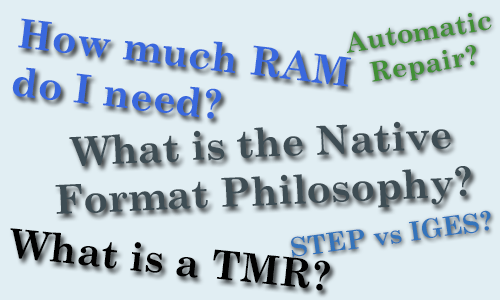 TransMagic is a world-class application for the translation, repair, comparison, visualization & measurement of geometric formats. Even though this powerful software is deceptively easy to use, there are a few points that will make your use of TransMagic more fruitful. Here are some more tips for new TransMagic users:
TransMagic is a world-class application for the translation, repair, comparison, visualization & measurement of geometric formats. Even though this powerful software is deceptively easy to use, there are a few points that will make your use of TransMagic more fruitful. Here are some more tips for new TransMagic users:
RAM
RAM: TransMagic does not have very heavy processor requirements; however, if you are dealing with very large files, then you will need a fair amount of RAM. The rule of thumb is 10x the file size. In the case of your *.CATProduct assembly for example, this means the size of the *.CATProduct files plus all of the subordinate *.CATPart files. So if this total is 800 MB, you will want to have 8 GB of free RAM. For even larger files you will want to be sure to use 64-bit TransMagic on a 64-bit native machine and operating system with appropriate RAM.
Auto Repair Wizard
TransMagic includes some very powerful Repair Operations – that when used properly will help to increase your translation success. In most cases running the Auto Repair Wizard will resolve the majority of all geometric issues automatically.
Native, Kernel CAD Preference
When translating files consider the application you’re getting the file from and the application you’re translating the file to. When-ever possible use the native file format from the application you’re getting from your customer or vendor. If they use Pro/E, UG/NX, CATIA V5, SOLIDWORKS, SolidEdge, Inventor or AutoCAD, then ask for their native file. Likewise if they use MasterCAM, Visi, or any other Parasolid based application, then ask them for a Parasolid (*.x_t) file. If they use CADKEY, IronCAD or any other ACIS based application, then ask them for a ACIS (*.sat) file.
You can learn more about this recommended hierarchy by reading the CAD Format Ladder part 1 and part 2.
Use STEP and IGES Last
Use STEP only if no other solid format is available. Use IGES as your last resort. If you must use IGES, see if your customer/vendor has the option to write out an IGES file as an MSBO (Manifold Solid Boundary Object). This option is not often available in most IGES writers but if it is, it’s at least a solid IGES format. The best IGES reader in the world can’t help if the IGES writer created a terrible IGES file. Unfortunately, this is very often the case.
Native Format Philosophy
Finally, consider the application you’re translating the file to and use the same methodology of native file formats where possible and then STEP and lastly, IGES. This “Native Format Philosophy” will always yield better results than just trying an IGES file to see how it works. Save yourself some time and pain and try to get the native format.
Context-Sensitive Buttons
The TransMagic interface has many options that will turn themselves “off” and “on” based on your selection. This reactive style interface helps to guide you in learning which functions work for which selection types. If a function is not highlighted try selecting an entity. If it’s still not highlighted then it requires a different selection type like Face, Edge or Vertex.
Save to TMR Format for Faster Opens
When you’re looking at file in TransMagic, you’re looking at a “TMR” file. If you ever want to save your current progress or even free up some memory by shutting down and re-starting TransMagic, you can always save to a TransMagic *.tmr file. The TransMagic TMR format stores all features that TransMagic currently supports and even undo/redo information. Also, the TMR formats, regardless of the size typically restores in seconds vs. minutes like a typical translation.
Cancel
If you ever need to terminate a translation that TransMagic is working on, simply click on the “Cancel” button in the progress bar.
Support
If you run into a problem file please submit it to us for review. Go to www.transmagic.com, click Support, then Request Support. This form allows you to include a description of the issue and gives us a way to contact you with a solution.
TransMagic welcomes your Tips and Tricks. If you have a useful Tip or Trick, please send it to support@transmagic.com and we may add it to this list.
