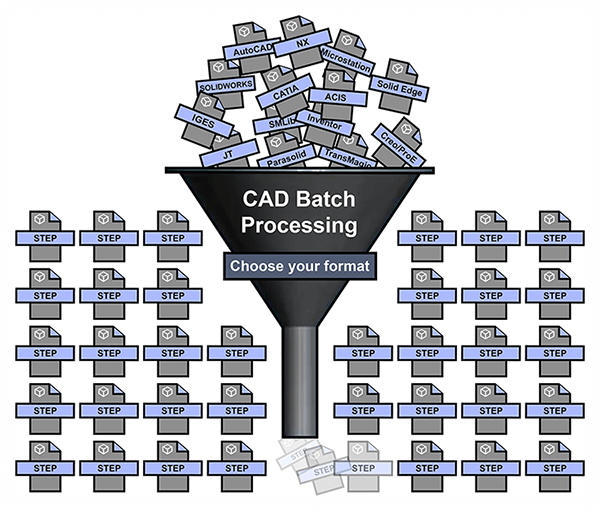 The fastest way to translate lots of files is through automated CAD translation, a type of batch processing; through this technique, hundreds or even thousands of files can be translated into the format of your choice at one time, saving you and your department valuable design and engineering time. This process has two key advantages:
The fastest way to translate lots of files is through automated CAD translation, a type of batch processing; through this technique, hundreds or even thousands of files can be translated into the format of your choice at one time, saving you and your department valuable design and engineering time. This process has two key advantages:
- The files are can be queued up at one time by the user, eliminating the time-consuming task of using the mouse and keyboard to individually locate and open each file.
- The files do not have to be opened and rendered graphically on the screen, since they are processed by the translator directly, speeding up the translation process.
- The files can be saved automatically to the pre-defined format, rather than having the user use the mouse and keyboard to select the format and location of the files.
Ultimately the translation process is faster without having to wait for and interface with graphical displays.
How fast is fast?
Recently I was asked for some actual times on how long it would take to process 10MB, 50MB and 100MB files, converting from CATIA to STEP, NX to Parasolid, and NX to STEP. Using customer data, I selected 4 files from each category that were at least the minimal size of 10, 50 and 100 Megabytes. Employing my i7-4700MQ CPU with 24GB of RAM, here are the results:
Size Format Format Time 10MB CATIA to STEP 0.25 minutes 50MB CATIA to STEP 2.25 minutes 100MB CATIA to STEP 5 minutes Size Format Format Time 10MB NX to Parasolid 3 seconds 50MB NX to Parasolid 1 minute 100MB NX to Parasolid 3 minutes Size Format Format Time 10MB NX to STEP 0.25 minutes 50MB NX to STEP 1.25 minutes 100MB NX to STEP 4 minutes
The times above are the averages when running four random files through batch processing for each format and size designation, using TransMagic’s MagicBatch add-on.
Thousands of files per hour?
NX files in this benchmark translated in a mere 3 seconds each, which equates to over 1000 10MB files in under an hour; and that’s not even including the many smaller files that are often contained in assemblies. Recent customer data I’ve surveyed showed that only 10% of the files were over 10MB in size, 25% were 1MB or over, and 65% were less than 1MB.
Overnight processing
Extrapolating from the above data, if a CAD user had literally thousands of files to convert, and they selected a few thousand files for automated CAD translation when leaving the office at 5pm, when they returned the next day at 8am (in 15 hours) they could have batch processed:
(1000) 10MB CATIA to STEP translations (50) 50MB CATIA to STEP translations (10) 100MB CATIA to STEP translations (1000) 10MB NX to Parasolid translations (50) 50MB NX to Parasolid translations (10) 100MB NX to Parasolid translations (1000) 10MB NX to STEP translations (50) 50MB NX to STEP translations (10) 100MB NX to STEP translations
That’s a total of 3000 10MB files, 150 50MB files, and 30 100MB files processed while the engineer or designer is not even present! In fact, we have customers who do exactly that; they wait until their customer files come in and batch process them overnight or over the weekend to save processing time during working hours.
Repair Options
Need repair? MagicBatch can automatically run Lite Repair on every file, or, if you have the MagicHeal add-on you can automatically run Full Repair on each file as well.
So the next time you find yourself plodding through the tiresome task of File > Open, waiting for the file to render graphically, then invoking the File > Save As process, consider giving automated CAD translation a try!
